MW3 Beta Not Launching on Steam or Battlenet Fix (PC)
If Call of Duty Modern Warfare 3 beta won’t launch on Steam or Battle.net, don’t worry! It’s just a minor issues! The second MW3 beta weekend is now live across PlayStation, Xbox, and PC (via Steam and Battle.net). Given that it is a beta weekend, some technical issues are to be expected. In this guide, we explain how to fix if MW3 Beta is not launching on Battle.net or Steam.
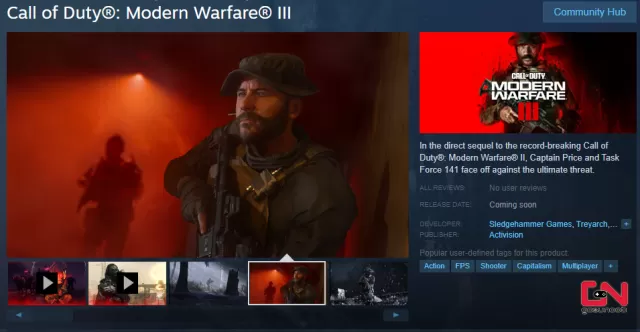
How to Fix MW3 Beta Won’t Launch on Steam or Battle.net (PC)
If you’ve been patiently waiting for the second MW3 beta weekend to kick off on PC and Xbox, the fact that the Modern Warfare 3 beta is not launching on Steam or Battle.net can be a rather frustrating experience. We feel you! Luckily, while annoying, this is usually a rather minor issue which can be fixed by one of the many tested troubleshooting methods for these kinds of problems. Hence, without further ado, let’s jump right to solutions.
Restart Steam or Battle.net
It is the most basic and the most obvious solution, but often overlooked by many gamers. That is, MW3 is failing to launch on Steam or Battle.net because your local client is not yet aware that it is time. Hence, restart your platform, and you should see that the game is now available to play. If one restart doesn’t do the trick, try a couple of more times. If needed, restart your PC as well.
Log in and Out of Your Accounts
The second solution that can probably fix the issue is to log out of your Steam and Battle.net accounts, restart them, and log back in. In most games, your platform will receive fresh information after you log in again, and this will send a signal that beta should now become available. Try repeating the process several times if it doesn’t work immediately. If the MW3 beta is still not launching, read on.
Reboot Your Network Device to Fix MW3 Beta Not Launching
In many cases, your Internet may run badly due to issues caused by your router or other network device. If your internet doesn’t work, you will not be able to launch MW3 Beta on Steam or Battle.net. In order to mitigate this issue, power-cycling your router will ensure that your connection is stable. In addition, you may also perform a factory reset of the router to fix configuration errors and update your router firmware. Contact your Internet provider and router manufacturer for more information. Here’s how to do power-cycling:
- Shut down your router completely.
- Unplug the cable from the wall.
- Leave it unplugged for approximately 2 minutes.
- Plug it back in and turn it on.
Port Forward Your Router for Modern Warfare 3
If Modern Warfare 3 beta is not launching on Steam of Battle.net, port forwarding might be a reasonable option. Check out this guide for more details on how to do that. This will ensure that your game does not have hurdles while trying to connect to the servers.
Whitelist Modern Warfare 3 in Your Antivirus and Firewall Apps
Double-check if Modern Warfare 3 is whitelisted in your antivirus and firewall apps. The protection apps on your PC need to be sure that Call of Duty Modern Warfare 3 is a trusted app before allowing it to go online. Otherwise, it can interfere when the game tries to connect to the servers, and that’s why MW3 Beta is not launching on Steam or Battle.net.
Verify Call of Duty: Modern Warfare 3 Files
If MW3 beta is not launching on Steam or Battle.net, the issues might have been caused by an unfinished installation or corrupted files. This instability can lead to the Modern Warfare 3 beta not starting issue. Thus, you’ll need to make sure that everything is installed properly by verifying MW3 files. Follow the instructions below to verify Modern Warfare 3 game files:
- Right-click on Modern Warfare 3 in your Steam library.
- Select “Properties…”.
- Select the “Local Files” tab.
- Click on the ” Verify integrity of game files..”.
- Allow Steam to do its work.
- When the process is complete, restart your PC.
- Launch Steam, and start the Modern Warfare 3 Beta.
To do this on Battle.net, simply click on a blue cog icon next to the “Play” button and from the menu select “Scan and repair”. Battle.net will start checking Modern Warfare 3 data for any potential missing or corrupted files and fix any issues it finds.
Release and Renew your IP & Flush your DNS to Fix MW3 Beta Not Launching
Our last resort asks for a bit more technical knowledge on your side, but it is often proven to be a great solution for connection issues. However, if you follow the process below, you might be able to fix Modern Warfare 3 not starting issue. Here’s what you need to do:
- While on the desktop, press Windows Key and type CMD.
- Right-click Command Prompt and select Run as administrator.
- Type ipconfig /release in the command prompt and press the Enter/Return key on your keyboard.
- Wait a few seconds for a reply that the IP address has been released.
- Type ipconfig /renew in the command prompt and press the Enter/Return key on your keyboard.
- Wait a few seconds for a reply that the IP address has been re-established.
- Type ipconfig /flushdns in the command prompt and press the Enter/Return key on your keyboard.
- Close the command prompt and attempt to make a connection.


Yeah it’s completely garbage tbh I’m so upset… damn near $100 down the drain I’m requesting my money back I don’t even want the game anymore.. I’m literally mad asf.
is anyone else having problems launching the game (steam). Beta downloaded but comes up with error stating MW II not supported by WINDOWS 8 but im running windows 11… i have way more spec than minimum requirements to run the game (as advised by activision) and updated drivers to latest but still nothing. i dont understand why it comes with error for windows 8 when that has never been the operating system on my pc.
help please?
Again same b******t that not work! Game is broken not my pc!
Crazy the second I loaded into mw3 my computer shut off. Won’t turn back on. ?