Discord Stuck On Connecting to Voice Channel Error Fix
Discord has been synonymous with gaming – especially online gaming – for a while now. This app allows you to stream games, chat with friends and fellow players, and, perhaps most importantly, connect and talk with them over voice chat. Though, sometimes there can be a problem with this, with Discord getting stuck connecting to the voice channel. If you have ever experienced this, then you know how irritating it can be. But can you do anything to fix this Discord Stuck On Connecting to Voice Channel Error? As a matter of fact, there are several things that you can try here, and we are going to go over all of them right here in this guide.
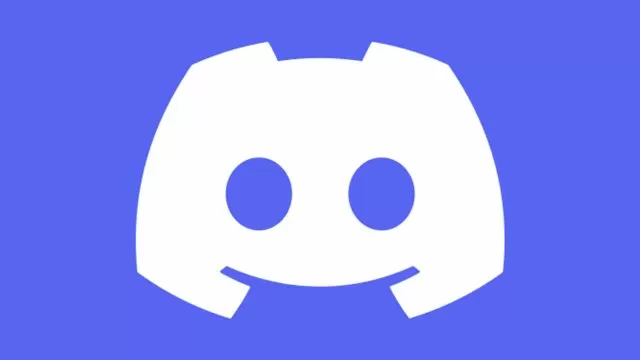
How to Fix Discord VC Stuck on Connecting
First of all, you should check to see if the problem is on Discord’s end. Go here to see if everything is working as intended. If Discord is operational and is taking forever in connecting to the Voice Channel, what you should always do is to restart your modem and router. Turn it off, wait for half a minute or so, then turn it back on to see if the problem is still persisting. And if Discord is still not connecting to VC, you may need to change your Network Settings.
Form the Windows Star Menu, go into Settings, followed by Network & Internet. Look for the Proxy tab to the right, and turn off the Use a proxy server option if it is turned on. The next method involves changing your DNS Settings. Press the Windows key + R and then type ncpa.cpl in the text box and press ok. This will take you to a window which lists out all of your internet connections. Right-click on the connection you are currently using and select Properties. In here, find the Internet Protocol Version 4 (TCP/IPV4) and double-click on it. Change the Preferred DNS Server to 8.8.8.8 and change the Alternate DNS Server to 8.8.4.4. Finally, click on Ok to save these changes.
The problem could also be down to your Firewall. Go to your computer’s Control Panel and find Windows Defender Firewall there. Select the Allow an app or feature through Windows Defender Firewall option and then the Change settings. Find Discord there and check off the box next to it and press ok. And if none of these methods work, the only other solution is to contact Discord Support for further assistance.

