Disney Dreamlight Valley Cloud Save Not Working Fix
If you need a fix for Disney Dreamlight Valley cloud save not working, you’ve come to the right place. In fact, we are first going to explain how to enable the cloud save feature in the first place. Then, we are going to explain what the most likely cause for it not working is, and what you can do about it. So, with that said, let’s begin.
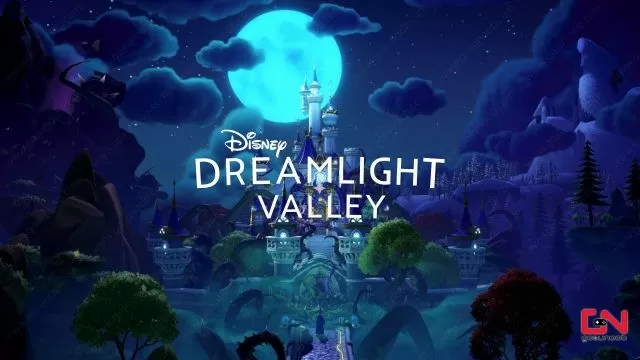
How to Enable Cloud Save in Disney Dreamlight Valley
To enable the Cloud Save option in Disney Dreamlight Valley, you have to go through a few relatively simple steps. We will guide you through the whole process in the list below. The only possible exception are PS4 and PS5.
- Boot up the game.
- In the main menu, select the Cloud Save option below New Game.
- Enter your email and create a password, then hit Create Account.
- Remember to write the info down somewhere. If you’re under 16, a parent will have to provide the email.
- Check your email for the verification code and enter it into the game. Be quick about it, because the code expires after an hour.
- Once that’s done, you can use the same email and password to log in on a different platform/device.
- You can reset your password or log out through the Cloud Save option.
Disney Dreamlight Valley Cloud Save Not Working Fix
UPDATE: The developers of Disney Dreamlight Valley, Gameloft, are working on a fix for the cloud save not working issue. They have announced this on their official support page. So, just be patient and keep trying in the meantime. Original text follows.
There is basically one fix people have found for when the cloud save is not working in Disney Dreamlight Valley. Well, technically more than one, but it boils down to the same thing, and that’s brute-forcing it until it works. Basically, one player exited the app and turned it off, and then they turned the Switch off. Then they turned the console back on and tried again. When asked for the verification code, they backed out, went back in, and boom, it worked. So, those steps might work for you, too, on any platform.
However, one thing that we do have to mention is that, at launch, the cloud saves were in a terrible state. At the moment, they seem to be working fine. So, maybe those people that managed to “fix” the problem actually just happened to retry when the system started functioning properly. It seems that, overall, that’s something only the developers can truly fix.


I started this game on Xbox months ago but on game pass and I went out today and bought it for switch. Now I can’t login to my cloud to sync my progress ):
Every time I try to log in it’s says invalid credentials
I’ve done cross cloud saving between my Switch (original console) and my Macbook without any issue before the new year. Now, after cloud saving on my Switch, I don’t get the option to load it on Mac anymore. Any ideas?
Created an account but always the same message failed to upload cloud save to server … so i paid for a game that wont let me save and that could erase all my progression … getting frustrated ..
As a PS4 player on the main menu I do not see the option to enter an email under new game.. with that being said. Yesterday the game crashed and I can normally go back in… and everything is there. Not this time.. Had an error code of corruption file. Hoping that i did not lose everything as I have been grinding and neglecting my other daily games… I lost everything that I have done in the last 7 seven days and wont allow me to load my local save. Just the cloud save which takes me back a lot. I was very upset and angry as just like many on you there are a lot hours invested. I had the event done as well with all the cool Halloween themed items.. they are now gone. So after doing some research last night I decided to start a new game at this point because I don’t want to have same issue with the cloud. Well I did the dreadful restart and there is still no option to enter my email to create an account for the cloud. I do not want keep putting time into a game that is not going to save progress… of course I am still going to play because I enjoy the game. Seems very discouraging though if the progress is not going to save and the game keeps crashing. Just makes it so we have to repeat everything we have worked so far to accomplish. Anyone else having the issue of losing everything?
I have my file on the Nintendo Switch, and I wanted to continue my game on the PS5, although, I don’t see “cloud save” under New Game on my PS5. So I basically got another version for nothing, since I can keep playing on the PS5. Does anyone knows why I don’t see it?
I recently got dreamlight valley on ps5 but I do not have a cloud save option AT ALL. please help as I’ve been playing on a different console and don’t want to restart 🙁
Exactly the same issue as you Rachel. I’ve reinstalled and it’s still not showing as an option. When I’m playing the game it says its synced but it’s never asked me for a log in. But it has carried my progress to and from my PS4 and PS5.
I play on PC, created my gameloft account and got the verification code just fine first go. However now every time I close the game or try to save it says it can’t save to the cloud. I’m direct line connected to the router so I am most definitely connected to the internet, but I have no log in button at all on the cloud save page. Just a message saying I can use the e-mail i registered with to play the game on other devices. When I open the blue chests, it says I am not online, but “magically” logs me in / connects me for a moment, I can collect the chest and then if I immediately try to save and log out to title screen and try to cloud save, same issue as always. Just thought I would share my experience since I rarely see any PC users talking about this, and all I see on the issue is people talking about how to create the gameloft account. I’m past all that, but it still just will not save to cloud and I can’t manually log in to try to because the button doesn’t exist to “log in” for me. Frustrating.
I’ve already progressed well on my Nintendo Switch but now trying to log in my cloud account on my pc. It allows me to input my email and password (all correct) then when I press log in, the symbol spins for a second and then it just will not log me in. I really don’t want to have to start a new game on Pc when I’ve already progressed so far on my Switch
Got the same problem but the other way around. Started on Xbox Game Pass, bought the Game on Switch and want to access my Cloud Save on the console.
E-Mail and Password entered correctly, hitting Log in, loading symbol and that’s it. Nothing happens after that.
I’m playing on a X Box via Game Pass and Cloud Gaming does not work, whenever I try to log in it says my email is already registered.. which make sense since I made an account and am trying to log in but it won’t save in the cloud. I plan on switching to my Switch because and it’s extremely annoying.
I’ve been playing since launch on switch and decided to grab it on PS5 as well as the switch version is very slow and buggy. I’m unable to access Cloud Save on PS5 as there is absolutely no option for it and no prompts in game either. Waste of money.
Same thing for me!! I’ve tried to contact gameloft but I’ve heard nothing back
I started playing on my boyfriends Xbox account and I’m trying to move the game to my account but when trying to login it says failed to log in because there is another account registered to it already
Hey Beckie! Im having the same exact issue. Please tell me you found a fix!
This happened to me on my partners Xbox. He had two accounts so I switch between each one until it let me sign in on either one
I’m having the same issue. Tried to log out on the cloud save on my boyfriends Xbox account but then it gives me an error as well. Used a different e-mailadres for the cloud save now but hope someone found a fix..
not working for me either today 9/12/22. Will not let me save to the cloud or offline either
Can’t harvest crops and save says out of sync by 7 minutes
I’m trying to log in but I’m getting an error message that says “The email could not be registered”
Change your time and date to the current. I had the same issues as previous comments. This fixed it instantly
You are a heaven sent!!! This worked for me too!!
I don’t even have the cloud option on ps4. it not in the main menu and not anywhere
Same problem as you. Played on my switch for 2 days, trying to play on my PS4 now and there is no option for cloud save. Wasted another $30.
I don’t even have a button to log into my cloud save. I started to play on Xbox one then bought it on my ps4 and now I can’t even click cloud save or anything like that
I have a similar issue. I started playing on PS4. Now, oddly enough, when we got my PS5 and I moved everything over, it gives me a pop up asking if I want to load the game saved to the cloud. I can go between my PS4 AND PS5 seemlessly. But now that I have downloaded on PC, I cannot for the life of me figure out how to get my game data transferred. I was never prompted to create a username or password, nor is there even a Cloud Save option on the main menu.
I’m having the same problem as Dan and Anna.
It says i’m already logged in but i’m not online? I don’t know what to do now.
I was having the same issue, but it started working after I realized my switch was set to the incorrect date. Once I fixed that and restarted the game, it let me save to the cloud finally!
This worked for me, thanks!
This did work but gave me another problem.
Because of this i got the time travel bug so nothing in the game will spawn anymore. So don’t do this if you want to make some progress!
This happened to me as well. I try travel to back to the actual date and my crops won’t grow. Oddly I remembered the date that was on wrong and time traveled to that time and it was fixed. But it did revert to the original problem, not being able to connect to the cloud.
This!!! This was my issue too. Thanks so much!
Jenn you are a lifesaver! This was my issue too, thank you!
This worked !!! i was wondering what was going on
Jenn, what a doll. I thought all was lost, but your tip saved the day! Tysm!!!
Omg thank you! This totally worked, got all my items and cloud save! Plus now I can see the events!
OMGGGGG this was driving me crazy and changing the date worked 🙂 so thrilled. thanks jenn!!!!
Having the same problem as Dan & Anna. I spent 70$ and I cannot access anything I bought, and can’t access the cloud. Ive tried absolutely everything. I play on the switch, and honestly at this point I think I might buy a different console. I’m at a loss with how many of their games have this many bugs.
I bought the Ultimate Edition, I went to retrieve part of the items from the bundle in mailbox and it said not to because I wasn’t in cloud save. I backed out and created an account.. now it won’t let me log into cloud save and all the items disappeared from my mailbox. I’ve never experienced such horrible glitches in a game.
Im having the same problem as you I also bought the $70 and it’s super annoying!! Can’t access cloud, or chests says I’m not connected and I am and then randomly say server down and kicks me off!!! Should of just gotten it on Xbox ?
I was having the same problem but my console was on the wrong date due to time traveling. I fixed it to the correct date and time a d now I can receive my items without problems. Hope this helps!
I’m having the same problem as Dan and Anna. I have the account but when I log in it says I’m already logged in with a long sequence and then when I try to get the stuff from my mailbox it tells me I’m not connected to the cloud.
I started the game on Game Pass, but purchased on the switch after setting up cloud save on the Xbox. Signed in and got my game fine, but I cannot harvest crops I planted on Xbox, pick up herbs, and my fruit trees/bushes are not regenerating. Any ideas?
I did the same and I’m having the same problem. It’s very frustrating!
I’m having the exact same problem as Dan, when it finally let me create an account I logged in and it says I’m already logged in as a random sequence of numbers. Then in the actual game it doesn’t let me access any of the online features and won’t connect to the cloud. I bought the deluxe version and can’t access anything and it’s super frustrating!
I also can’t log in. And on Event page it says I’m offline when I’m definitely connected to wifi. So annoying
I’m having this exact issue…wondering when someone is going to tell us what to do
I’m trying to log in, I made an account but when I try to log in it says I’m already logged in as and then a long complicated sequence of letters and numbers…. It’s not letting me save to the cloud, nor progress on the event, I’ve tried changing the password, spamming the log in button.. nothing helps
I’m having the same problem that Dan is having.
Same here, I can’t access the blue chests or the extra dreams shards from the update.
I am also having this problem! Doesn’t seem to be a fix available, yet…
I am trying to create account but when it’s asking for verification code there is nowhere to input this? Playing on switch
Having the same issue