How to Turn Off Controller Vibration in The Finals
If you don’t know how to turn off controller vibration in The Finals, we’ve got you covered. One of the biggest unexpected hit games in 2023 is not some massive AAA game. Rather, it is a unique team-based PvP shooter with a focus on destruction and mayhem. With all the chaos around you, your controller will constantly vibrate. Hence, you might want to turn it off. Here’s how to turn off vibration in The Finals on PlayStation 5 and Xbox Series X/S.
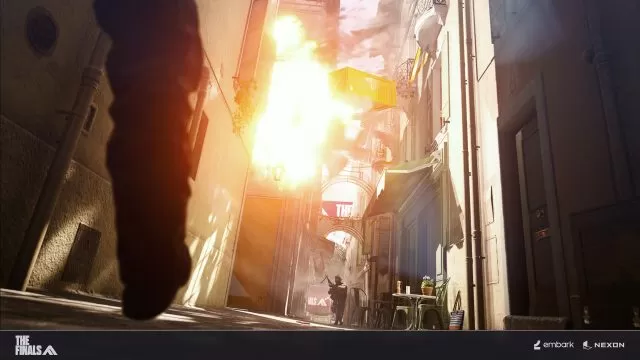
How to Turn Off Controller Vibration in The Finals on PlayStation 5 (DualSense)
So how do you turn off vibration on controller in The Finals? The thing is, the game doesn’t provide this option in its in-game settings. There is no on-and-off switch for vibration inside the game. However, that doesn’t mean that you are stuck with unwanted shaking when playing The Finals. That’s because, luckily, you can change this setting directly on your PlayStation 5 console. Here’s how to do it:
- Open PlayStation 5 Settings (The Cog button on the Home screen).
- Head down to “Accessories”.
- Next, select the “Controller (General)” tab.
- Set the “Vibration Intensity” setting to “Off”
- Restart your console.
- Controller vibration should now be off in The Finals.
How to Turn Off Vibration in The Finals on Xbox Series X/S
The same exact thing is with vibration in The Finals on Xbox Series X/S. Just like in the PlayStation version of the game, The Finals doesn’t have in-game vibration settings. Luckily for us, you will be able to turn off controller vibration in The Finals on Xbox via the system settings. Here’s how to do it, with step-by-step instructions:
- Press the Xbox button to bring up the guide menu.
- Go to Profile & System > Settings and choose Accessibility > Controller.
- Select the controller that you want to modify and click on Configure.
- If you have an Elite Series 2 controller, pick the profile that you want to edit, then select Edit > Vibration and adjust the sliders as you wish.
- If you have an Xbox Wireless Controller, toggle the Turn on vibration option to enable or disable vibration.

