Lords of the Fallen Performance Issues, Stutter & Frame Drops Fix
Numerous Lords of the Fallen performance issues are, unfortunately, plaguing the experience at launch for players on all platforms. The promising souls-like sequel to the action RPG from 2014 has finally been released. And while the game is generally praised for its world-building and some innovative mechanics, it has also launched with a myriad of technical issues. In this guide, we look at potential solutions for bad performance in Lords of the Fallen, including frame drops, stuttering, low FPS, and more.
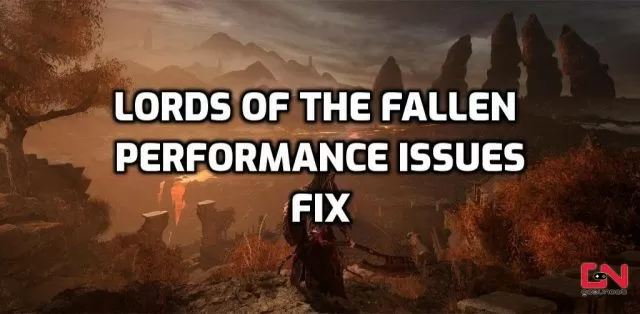
How to Fix Lords of the Fallen Performance Issues, Stutter and Frame Drops PC Fix
Before we jump to potential solutions, a fair warning. The biggest reason why is Lords of the Fallen running poorly for you is, unfortunately, a poor job on the developer’s side. Namely, the game is simply rather badly optimized. Hence, players are experiencing various technical issues on all platforms. This includes random Lords of the Fallen frame drops and stuttering, low-quality textures, failing to render things and other issues. Thus, until the developers release fixes, there’s not really much you can do here. In addition, the game is also locked at 30 FPS in multiplayer. Hence, if you play co-op or PvP on consoles, you are set to quality mode by default. That’s, unfortunately, a feature, not a bug. With that out of the way, let’s see what you actually can do in order to minimize these issues, at least until the developers release patches.
Update Your GPU Drivers
To play LotF smoothly, you need to update your display card drivers. Old drivers can cause performance problems. NVIDIA and AMD have new drivers for the recent games. So, before you start the game, install the new drivers and restart your PC. You can find the new drivers in your GPU software. Or, you can get them from these official links:
Turn Off 3rd Party Background Apps
If you want to play Lords of the Fallen without issues, a game that uses Unreal Engine 5, you need to optimize your PC for it. This means closing any unnecessary programs that are running in the background and using up your RAM. These programs can interfere with the game and cause it to run slowly or stutter. You want to have as much memory as possible for Lords of the Fallen, so that it can run smoothly and give you a good gaming experience. This is a good practice for any game, not just this one.
Disable Overlays in Lords of the Fallen
In-game overlays can enhance our gaming experience by providing various features for streaming, chatting, system monitoring, or extra UI elements for some games. However, they can also interfere with the game’s performance and cause stuttering. Therefore, if you are playing Lords of the Fallen and experiencing poor performance, you should disable all overlays, such as Steam overlay, Discord overlay, Nvidia or AMD overlay, etc.
Verify Lords of the Fallen Integrity of Game Files
Sometimes, when the game launches and there is a Day 1 patch, it can often fail to install properly. This means corrupted files, or missing key components. Hence, the game will be broken and will run poorly. To prevent this, be sure to verify the integrity of Lords of the Fallen game files. Here’s how to do this.
Steam
- Right-click on Lords of the Fallen in your Steam library
- Select “Properties…”
- Select the “Local Files” tab
- Click on the ” Verify integrity of game files..”
- Let Steam do it’s work
- When complete, restart your PC
- Launch Steam, and start Lords of the Fallen
Epic Game Store
- Open the EGS launcher.
- Find Lords of the Fallen in your library.
- Click on the three dots icon.
- Select “Manage” in the drop-down menu.
- Click the “VERIFY” button.
- Allow it to verify files.
Don’t Overclock GPU and CPU
Some players have reported that Lords of the Fallen performs better and has fewer issues on PCs that are not overclocked. Although overclocking may increase the maximum frame rate, it may also cause more frame drops and stuttering in the game. Therefore, you may want to avoid overclocking your PC if you want a smoother and more stable gameplay experience.
Check For Any RAM Leaks To Fix Lords of the Fallen Performance
RAM leaking is often a major problem leading to poor performance and frame drops in games such as Lords of the Fallen, and it can cause terrible stuttering. To keep this in check, download and install Intelligent Standby List Cleaner (ISLC), and set it to 1024 min/max, 0,5 Custom Timer Resolution – 1000/500 Polling Rate.
Finally, you should also update your Windows 10 or 11 to the latest version. You can do this by right-clicking on the start menu icon and choosing “Settings” from the menu. Then, go to “Update and Security” and click on “Check for updates”. If there are any updates available, let the system download and install them. Lastly, if nothing works, you can try to uninstall and reinstall the game. This might fix any issues caused by corrupted or outdated files, especially after the Day 1 update. This concludes our guide on how to fix Lords of the Fallen Performance Issues, Stuttering, Low FPS and Frame Drops. If you still have problems, you can contact support and explain your situation.

