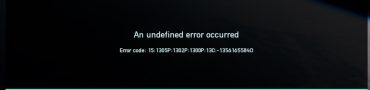OSRS Mobile Connecting to Update Server
If you are getting stuck on the OSRS Mobile “Connecting to Update Server” error message, you are probably a little bit frustrated. Even ten years after the release of Old School RuneScape, the game is still insanely popular. This is thanks to constant updates, fans’ favorite gameplay and a dedicated community. However, from time to time, some issues are making the overall experience slightly worse. Here’s what we know about the OSRS Mobile Error Connecting To Server issue, and how can it be fixed.

OSRS Mobile Connecting to Update Server Error Fix
If you like enjoying your daily dose of Old School RuneScape on your phone while in your bed, we don’t blame you. OSRS seems like just the perfect title to play on your mobile device. Luckily, the developers from Jagex have quickly realized that, and they released Old School RuneScape on Android and iOS devices back in 2018. And while the experience on mobile devices is absolutely smooth, there are some issues here and there. One of the most common problems is when players get stuck on the “Connecting to Update Server” screen in OSRS Mobile. Firstly, as you might have guessed, this error almost universally appears when there’s a pending update for the game. Your game client would try to download the update, but something is preventing it. Hence, you end up stuck on the updating screen.
Luckily, in most cases, there’s an easy solution. Namely, what you most likely need to do is to clear the OSRS cache on your Android and iOS devices. This will prevent any potential conflicts between all and new data. Furthermore, it will force the game to download the latest update on your phone. Thus, it will fix the OSRS Mobile “Connecting to Update Server ” problem. If you don’t know how to clear your cache, here’s what you need to do:
OSRS Mobile Error Connecting To Server Fix
- For Android:
- Close the game.
- Restart your WiFi device.
- Head to settings > About your phone > System updates
- Clear the cache on your device. This can be done in Settings > Apps > Clear Cache, and finding the game here.
- Use a stable and strong internet connection.
- Finally, restart the game.
- For iOS:
- Make sure that the app is closed.
- Reboot your Wifi router.
- Restart your mobile device.
- Install the latest device software.
- Ensure that your internet connection is working properly.
- Lastly, launch the game again.
- For Steam (on PC):
- Open Steam.
- Head to the Settings menu via “Steam > Settings” from the top left menu.
- In the Settings menu, select the Downloads tab.
- Click the “Clear Download Cache” button at the bottom.
- Restart your PC.