How to Take Photo for Daily Quests in Honkai Star Rail
If you have ever played Genshin Impact, then you know how important photos can be. This activity is also present in Honkai Star Rail as well. You are going to need to know how to take a photo for Daily Quests in Honkai Star Rail. But how does this activity work in HSR? If you are unsure about how to take pictures in Honkai Star Rail, our guide is going to explain the entire process from start to finish. We are going to cover both regular photo taking, as well as how to take Daily Quests photos in HSR, since these two processes are different.
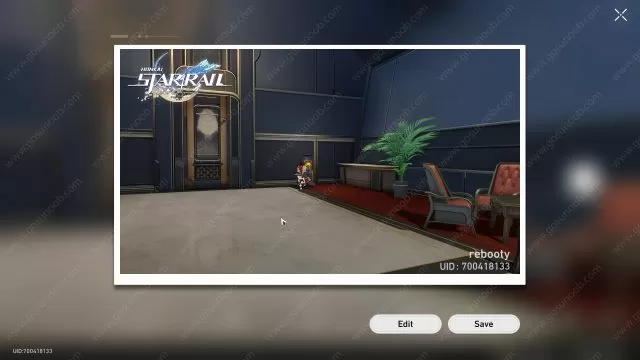
How to Take a Photo in Honkai Star Rail
To begin with, you are going to need to access your camera itself. This can be done by going into your Options menu. To do this, press ESC if you are playing on the PC, or the button in the top left corner of the screen if you are playing HSR on a mobile device. Once the menu opens up, you’re going to see an icon in the shape of a camera on the right side of the screen. Press it. Doing this will take you to the photo menu itself.
In here, you can further configure the camera settings so that you can take that perfect photo. For example, while the camera will start by focusing on your main character (perfect for taking selfies), you can press the icon in the lower right corner of the screen that looks like a camera turning around. This will switch it from a front camera to a back one, allowing you to take pictures of objects and characters around you. Of course, you can also zoom in and out as well in both of these modes. Before saving the photo, you can edit it. These photos should be saved to your phone’s gallery. And on the PC, they are going to be in the Honkai Star Rail installation folder > Star Rail_Data folder > Screenshots folder.
How to Take Daily Quest Photo in Honkai Star Rail
Note that this process is a bit different when it comes to Daily Quests that require you to take photos in HSR. Instead of going to the menu to take a photo, you are going to get an icon of the camera in your bottom right screen. It is going to appear and start flashing when you get close to the object or character that you have to take a picture of. When this happens, press R (the default command on the PC) or the button at the bottom of the screen if you are playing on a mobile device. This is the only way that you will be able to complete this sort of Daily Quest. If you try to go to the camera from the Options menu and take a photo this way, the quest won’t register that you have taken a picture.





