Fix Palworld Sorry You’re Currently Prevented From Playing Online Multiplayer Games Error
Not sure how to fix the “Sorry You’re Currently Prevented From Playing Online Multiplayer Games” error in Palword? We’ve got you covered! Although you can play Palworld solo, the real fun is on massive dedicated servers for up to 32 players. Hence, it’s not surprising that the error we’re talking about here is something you don’t want to see when you are about to jump into a session with your friends. In our guide, we explain why this is happening and what you can do to fix it.
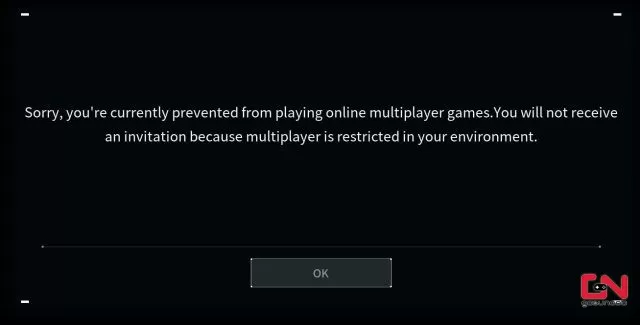
How to Fix Palworld Sorry You’re Currently Prevented From Playing Online Multiplayer Games Error
Let’s not run round in circles and waste your time. Rather, let’s cut straight to the point. In the vast majority of cases, this message appears when there is a new update for Palworld. If there is a new version of the game, your Palworld client will not be able to connect to the multiplayer server because there is a mismatch between the version of the game installed on your device and the latest version of the game (the one on the server). Hence, the easy solution to fix the “Sorry You’re Currently Prevented From Playing Online Multiplayer Games” error in Palworld is to simply update your game to the latest version.
The solution is the same on both Steam and Xbox. However, if, for some reason, your game is not showing an update, you might need to restart your devices. In addition, there is a chance that you will also need to clear your device’s cache. This will force your device to download new information, and the game should update after that. Here’s how to do it for both Xbox and PC.
- On Xbox:
- Shut down your console completely.
- When you are sure that the console is fully turned off, unplug the console’s power cord from the back of the console.
- Leave it unplugged for around 2 to 5 minutes.
- Plug the cable back in, and turn on your console.
- On Steam:
- Launch Steam.
- In the top-left corner, click on the Steam menu.
- Head to Settings.
- Open the “Download” tab.
- Find “Clear Download Cache” and click “Clear Cache”.
- Let it do its work, restart Steam afterwards.

