Starfield FOV Command Explained
If you are wondering how to change FOV in Starfield, you are not alone. The long-awaited space-exploration RPG from Bethesda is finally here, and it comes stacked with content. However, some things are notably missing from settings. For example, many players can’t find the Field of View slider either on Xbox or on PC. In this guide, we explain all you need to know about the FOV Command in Starfield.
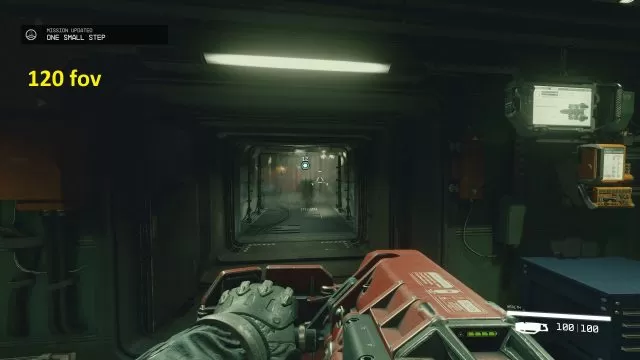
Can You Change FOV in Starfield
Starfield is an absolutely massive game that offers countless worlds to explore and secrets to unravel. And in terms of its technical marvels, it has also achieved many things worth the praise. However, it must also be said that it’s missing some essential options from its settings. For example, players can not change brightness or gamma directly inside the game. It is a truly perplexing decision to remove these options from the game. However, that’s not the only missing feature – in Starfield, you can not change FOV directly inside the game.
Expanding the game’s field of view is one of the first things many players do before starting their adventure. The legendary TotalBiscuit had been advocating for FOV sliders to become a norm in gaming, and they are almost universal nowadays in modern games, which makes their absence in Starfield even worse. Luckily, while we are waiting for Bethesda or modders to add a Starfield FOV slider inside the game, there is an alternative solution. At least on the PC. Here’s what you need to do:
- On your PC, open the “Documents/MyGames/Starfield” folder
- Inside the folder, create a Text file called StarfieldCustom.ini
- Inside the text file, add these lines:
- [Camera]
- fFPWorldFOV=100.0000
- fTPWorldFOV=100.0000
Save the file, and go play Starfield. You should now see the changes in your FOV. OF course, if you want a wider FOV, you can use bigger numbers. For example, 120 instead of 100. In addition, you can set different values for the third-person camera (fTP) and the first-person camera (fFP). And that’s it, have fun!

