Diablo 4 Season 2 Freezing & Crashing Issues Fix
If Diablo 4 keeps crashing, you should know you are not alone regarding this issue! Diablo 4 Season 2 is finally here. And while it comes with a lot of content to explore, it also comes with a number of issues. This is a brand new Diablo game, made with a new engine, and for the first time – as an open-world title. Given how massive the game’s open world is, some issues will happen for sure. In this guide, we provide a few possible solutions on how to fix Diablo IV crashing and freezing issues.
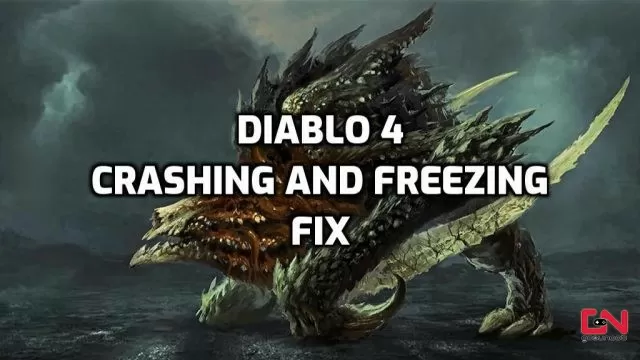
How to Fix Diablo 4 Season 2 Crashing and Freezing Issues
Before we jump to solutions, we want to emphasize that the new season hast just launched, after some technical issues which have delayed the release. Hence, Diablo 4 crashing, freezing, and other glitches are bound to happen at the start of Season 2. If you experience some of these issues, it is not the end of the world. Hopefully, developers will fix the issues as soon as possible. With that said, here’s what you can do to minimize chances for any potential issues.
First things first, you’ll need to check Diablo 4 system requirements. This is to ensure that your PC can run Diablo 4 properly. If you are overestimating what your computer can do, you can run into a series of problems. Thus, set Diablo IV graphics settings accordingly to your PC’s specs. The lower you go, the fewer issues will have.
Diablo 4 Troubleshooting
It goes without saying, but make sure that your graphics drivers are always up to date. Outdated drivers may cause numerous problems. You can check for the latest drivers via your GPU software. Alternatively, you can download them from the links below:
Your RAM is not infinite. And more often than not, it is littered with all kinds of apps running in the background with no real purpose. Aside from wasting your memory, which could otherwise be utilized for Diablo 4, they may cause conflicts and other problems. This often results in poor gaming performance and sporadic Diablo 4 crashing. Thus, turn off all non-essential apps while playing Diablo 4 (or any other game).
Many apps have in-game overlays with various features, such as streaming, chatting, system monitoring, or additional UI elements for specific games. No doubt that they are pretty helpful. However, they can sometimes cause problems. Thus, if Diablo 4 crashes, you should turn off all overlays, such as Steam overlay, Discord overlay, Nvidia or AMD overlay, etc.
If you’ve preloaded Diablo 4, there might have been some updates which were additionally installed. If that’s the case, there might be some missing or corrupted files, which often happens after big patches and updates. The best thing you can do to check if everything is fine with Diablo 4 files is to use the “Scan and Repair” feature on the Battle.net launcher.
- Open the Diablo 4 homepage in the Battle.net client.
- Click on a blue cog icon next to the “Play” button.
- From the menu, select “Scan and repair”.
If none of the above solutions helps and the problem persists, then uninstall and reinstall Diablo 4.

