For Honor Errors & Problems and how to solve crashes and issues
For Honor has launched today, and player are already reporting trouble. Much of them have been around from the betas, but some are brand new. Some of them require tinkering on your part, but can be solved. Others are out of your hands, and you’ll have to wait for the developers to iron them out. This guide will show you a list of known errors & problems in For Honor, how to avoid or solve them.
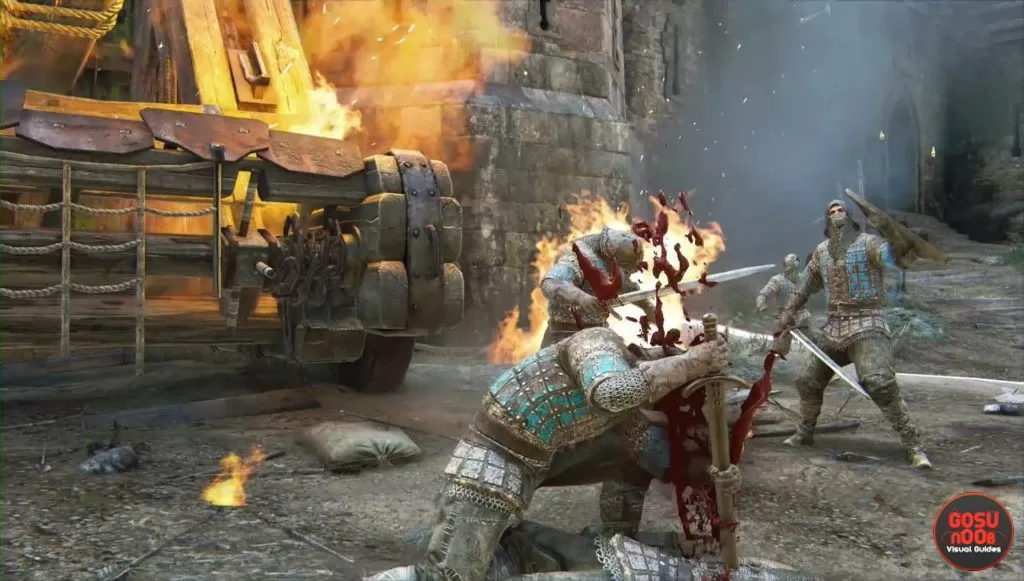
Controller not responding in For Honor
There are some reports on controllers going wonky on PC, switching button actions at random. Luckily, there’s an easy fix. Simply setting guard mode on toggle instead of hold seems to solve the problem.For Honor from Nvidia code stuck on preload
If you’ve obtained your copy of the game from the Nvidia GPU promo, you’ll have to wait a bit longer, it seems. None of the players who got their game this way are able to play it yet. It looks like the codes are tied to a specific timezone, one with a late launch time.Deluxe and Gold codes not working
Many players who got the gold or deluxe edition of the game have reported being unable to redeem their bonus content. The codes aren’t working at the moment, it would seem. If you’re affected by this problem, all you can do is wait.No fullscreen on GTX M graphics cards
If you’re using a laptop with an Nvidia GTX M graphics card, you can’t run the game in fullscreen mode. There’s nothing you can do about it – you’ll just have to wait for the developers to fix it. Hopefully soon.Sounds too distant in For Honor
Some PC players have complained about sounds during combat being too distant. They can hear the announcer just fine, but when the battle starts, audio seems to tone down on its own. The only things we’ve found to work is restarting the game.Can’t connect to friends in For Honor
Several people have had issues when trying to connect to friends. Restarting the game and the computer didn’t do any good, nor did fiddling with NAT settings and forwarding ports. This seems to be a problem the devs will have to work on. Your only course of action is to wait – or ask for a refund.For Honor Steam version asking for Uplay key
If you’ve bought the PC version of the game on Steam, you’ll still have to use Uplay. Ubisoft’s client might ask you to enter an activation code before it lets you play. Simply open the Steam client, go to your library, right click on For Honor and look for the option to view CD key. Copy that key into Uplay, and you should be set to go.For Honor Beta rewards not unlocked
If you’ve participated in any of the beta tests, you’re eligible for some prizes in the full game. However, these prizes haven’t been released yet. You won’t be able to claim them for another few days.For Honor Open Beta won’t run on GTX Titan
The game has some heavy issues with the Nvidia GTX Titan graphics cards. Many players are reporting that they can’t even get it to launch. There’s nothing to be done about this, but Nvidia have been notified, and they’re working on it. You could try doing a clean driver installation.
How to transfer closed beta progress into open beta
Sadly, you can’t. The developers have said that every test will bring a data wipe, so there’s nothing to transfer, really. The same will happen with the full game, so don’t expect anything to carry over – the beta is a way for you to try out the game, not gain a head start for release.
Uplay won’t download For Honor Beta
Some people are reporting being unable to download the beta using Uplay. They get an error message telling them to check their internet connection and whether they have enough storage space. If you’re experiencing this, and your net and HDD space are fine, you could try restarting Uplay then trying again (several times, if at first you don’t succeed).
Easy AntiCheat error for For Honor open beta
If you’re getting this error and can’t launch the game, you should try verifying local file integrity via Uplay. In most cases, this solves the problem. If you’re getting error code 10018, close the game, check if there are any stray processes still running, close them as well, then restart Uplay.
Default mouse cursor showing up in the game
Many people are complaining about their default OS cursor showing up in the game. There’s no way to revert it, except for restarting the game. It will show up again every time the Uplay overlay activates – like when you get invited into a lobby.
Account suspended for failed login attempts
Many frustrated players have tried connecting while the servers were down. Some of them got an error message saying their account has been suspended for multiple failed login attempts. A number of those affected reported they’ve solved it by following the “Forgoten my password” route after the servers were back up.
Bluetooth controller input lag and crashes in For Honor Beta
Players with wireless controllers playing on PC have been reporting the game working poorly, sometimes even crashing. Plugging in a wired controller, if you have one, is a surefire way to get around this. Other than that, you could try disabling vibrations in the settings.
Frame rate issues & stuttering in For Honor
Much of the frame rate issues stem from having a controller and a keyboard plugged in at the same time. The game keeps switching input from one to the other, which increases the load. The simplest solution is to unplug the one you won’t be playing with. If that’s not the source of the problem, it could be your CPU. Go to the task manager and set the priority of the process to either normal or low.
For Honor PC version won’t start
Some PC users are having trouble starting the game. Instead of the splash screen, they are being greeted by a simple, black screen that won’t go away. There are several things you could try, if you’re having this problem:
- Disable your antivirus.
- Install the game on the same hard drive your operating system is on.
- Run Uplay as admin.
- If you have an Intel integrated GPU and a discreet one, try focing the game to use the latter.
- Try creating a new Windows user profile and launching from there.
- Unplug all non-essential periferals before starting the game.
“Match is about to start” error
Many players have reported “Match is about to start” issue while trying to play Dominion 4v4 matches. Players are stuck in the lobby and can’t leave it.For Honor technical team is investigating and working on resolving this as quickly as possible.
“You are below the minimum specs” how to remove the message?
If you want to remove the message “You are below the minimum specs” from the corner of my screen, press Shift+F2 for the Uplay overlay, then click the X on the pop up (thanks rabidbitsoftime).For Honor Friend Invites not working
If you were invited to the beta by your friend check your email. If you don’t get the e-mail soon, restart your PC and check your Uplay library, maybe it was directly added to your library.Impossible to get into a Dominion 4v4 match
Players have reported they can’t start Dominion 4v4 match, the game doesn’t unlock all the modes after you finish the tutorial. Instead od jumping into Dominion 4v4 matches people are reporting the same errors – EasyAntiCheat, Generic ‘Network Error’ or infinite loading screen on both consoles, Xbox and PS4, and PC. If you’re experiencing this problem, you could try restarting the game. If that doesn’t work, hop on to the official forum and report to this thread. Leave your username and platform in the post, and the support staff will unlock the options from their side. You might have to wait a while, though.Can’t skip intro on PC
If you are having an issue where you can’t skip the intro and select your group, you should unplug all non mouse controllers like gamepads, wheels, joysticks until you manage to start the game and select the menu (thanks anxietymeasure).For Honor Process Running after you exiting
The process might keep running after you exit the game. You’ll know this is the case if it doesn’t let you start the game, claiming it’s already running. Use Ctrl + Shift + Esc to open task manager, then find the For Honor process. When you find it, right click it and choose End Task. You can use this method if the game freezes and starts not responding to commands.For Honor Beta Crashes
Some people have reported the game crashing at various points. This is quite normal – it’s a beta version, after all. It’s not your fault, so there’s nothing you can do but restart the game and soldier on. There are some problems with Nvidia cards and Skylake integrated GPUs, but the dev team is investigating them.Connection Error 0004000008 / 00020000106 / 7 -00000004 / 1088431700 / 3397432595 / 1694332663 / 2904484995 / 0006000043
Most players are reporting disconnecting from the game at the beginning or the end of a match. Chances are slim you’ll be booted in the middle of a fight. That said, all you can do is reconnect. You could also restart the game, if you want to be on the safe side.We have a large guide describing how to improve network connectivity and changing NAt Strict to NAT Open stats in For Honor.
For Honor connectivity issues
If you’re having issues connecting with the game on PC, there are several things you could do.- Make exceptions for the game and Uplay in your firewall software.
- Forward ports (TCP: 80, 443, 13000, 13005, 13200, 14000, 14001, 14008, 14020, 14021, 14022, 14023 and 14024; Inbound UDP: 3075). If you need help doing this, visit our guide to improve NAT Strict to NAT Open in For Honor.
- Disable background applications.
- Make sure you’re logged in to the same Uplay account you received the key to.
- Make sure you have an IPv4 address or a hybrid. IPv6 only addresses will keep you from playing.
- If you have Instant-On on your Xbox, it might prevent you from joining games after the console is awoken from sleep. Turn the option off.
- Also on Xbox, go to Xbox Live Privacy -> Safety account settings -> set Sharing Content Privacy to everybody.
PC controller not working in For Honor
Certain players are experiencing issues with playing the game on PC with a controller. This usually happens when you use more than one peripheral (gamepads, wheels, joysticks). Just make sure you unplug everything except for the gamepad you’re going to use, and restart the game.Party issues in For Honor
There have been reports of people playing in groups, where some of them would enter the game normally, while others would get stuck in matchmaking. There are several things you could do to improve your group experience:- Avoid mixed region groups – Although it’s possible, it’s not recommended to play with people from other regions at this point.
- NAT Type issue – There can’t be more than one player with Strict NAT in a group.
NAT Type: Strict in For Honor
Only one player can have a strict NAT Type in a party. All others have to have Open NAT, or else you’ll be stuck in matchmaking forever. Sometimes you router may automatically switch to strict – if this happens, make sure you restart the router before attempting to play again.Blank beta invite emails
Many players have received blank emails instead of the ones containing their access codes for the Beta. If you’re one of them, you might want to visit the key retrieval page. It will show you the codes associated with your account.For Honor Fullscreen
Some PC players have had problems with the game minimizing after desktop notifications popped up. It wouldn’t maximize afterwards. You can’t force the game into fullscreen from the menu, but there is a way:- Go to C:\your-name\Documents\For Honor
- Backup the options.ini file, then delete it.
- Start the game. It should be in fullscreen.
- Customize the settings the way you want them, making sure you leave fullscreen mode on.
- Exit the game.
- Open the .ini file again, and delete the line that says “SelectedAdapterDeviceId=XXXX”
- Save and close, then right click and go to properties. Make the file read-only and apply the changes.
For Honor Beta voice & audio issues
A number of people have reported being unable to use voice chat in 1v1 duels. It works in all other modes. This is a known issue, and the team is working on fixing it as we speak.Others have had issues where part of a group can use it while others can’t. This has also been noted, and the devs are looking into it. If you mute another player via the social page, the pop-up will stay stuck to the screen. The only way to solve this is by restarting the game, so avoid muting people whenever possible.
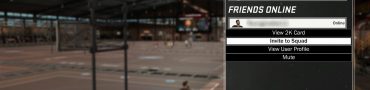

Why does my character always lock on too the furthest person alway from me and not the person who I am fighting against. The person that’s hitting me I can’t lock on to them. Can you fix the lock on system. I am losing so many fight. Can you make the lock on system, that only lock on to the closest person next to me
Hello i am new user and i would to ask you, How to disable avatar?
Hello world
Moving course of expression. Look after it up!
Wow. Sounds like a lot of others are having the same crash problems that I am. Has anyone figured out a work around or do we all need to wait for UBI to fix their code ? I’m very frustrated with how much of my time this game waists as I reboot and re-retry. I’m Ok with a work around for now but if it doesn’t exist UBI REALLY needs to get on the stick because I paid $60 for this game. And so far all I got was a $60 pile of junk and frustration. Not a good business model to get return customers
Hi All.
Either I am playing for to long already or Im just damn stupid but cant find(well) anything really related Issue Numbered as 0024000020 – Beta Duel Tournament. Game freezes, then I simply close ze game, check connection status, opening game back and when trying to get in back to duel tournament, Error occurs saying “U RE ALREADY PARTICIPATING IN TOURNAMENT”. Only choose is to press X and Game puts me back in map with Duel Tour. icon highlighted to enter. Endless circle of ballacks.
Any ideas for fix up but not damn reinstalling all data?
Cheers.
my friend is having a problem where are they finish a mission or die in freemode the game freezes and crashes his game play fine but just when he finishes missions and things the game crashes
My controller cannot work with LT or LR. I tried to reset everything as well as the computer but the problem still remains, which means I cannot go in to the guard mode at all. What should I do?
hi im need help with for honor cause every time I turn on my multiplayer game shuts down
I’m having problems with my account, whenever I leave the title screen, I cant join games, play story mode, and then in 2 minutes the game has error 7-00000004 and sends me to the title screen. I’ve restarted my game, ps4 and WiFi router. Help.
I downloaded for honor on ps4. it let’s me play the practice modes but if I try to do story or multi-player it says it’s still installing…it has be 2 days. any ideas?
i have multiple connection issues where i have to wait up to minute with a loading screen during combat . sometimes i get thrown back to main menue with some error about connection appearing. then i need at least three attempts to join a dominion match, its always telling me the party is full or something. my gamepads (wireless xbox and cable, i tried both) suddenly swap the controls so that my right r-trigger becomes locking on an enemy too just like l-trigger. right now it struggles to start up and uplay is telling me that the game is not installed properly even after reinstalling. dont know what i do wrong ( i use gtx1080 i7 6700k 16gbram4ddr and samsung evo on a asus zh170) it’s the only game in my gaming library that i have currently problems with.
when i click on the for honor icon in Uplay, i face with the error of “synchronizing your save games with the cloud error”
i unchecked cloud save synchronizing in setting in uplay but it didn’t make any different .
any suggestion for solving this problem ?
Any one els having problems finding matches and getting so code
Hey guys so I just bought for honor in ps4 and when I started it it keep loading and saying contacting server but i don’t know the problem please help
alot of issue such as connection drops, freeze and back to main screens ect
I have problem when i should choose if i want play for vikings or samurai or knights , my keybord and mouse are not working at all, i can skip trailer but in this it doesnt work, i tried everythink from restarting pc to reinstalling game and its still same, i want buy this game but i am worryd that in full game i will have same problem, pls help
Same as @John – i cannot even skip the trailer :'(
Oh! i just fixed it by disconnecting my ds4 controller
you are lucky, i have still same problem 😀
i just disconected steering wheel from my pc and its working, thanks so much, i love you bro
I find this to be the case in a lot of games. A flight stick can cause this also, but not often in my experience.
when i go into the options.ini thing for for honor, the enable exf option isn’t there. Could someone tell me how to add it in?
Was playing for a about two hours.
Game locked up when the group leader left after a match.
Wouldn’t return to main menu.
Waited. Waited. Went to ctrl+alt+del to kill it.
Had to restart computer.
Hard drive is dead.
Only had it for a month. Hoping it was a faulty one. I’m not going to reinstall on my other hard drive since its the last one I got till I can return the other one just to be safe. My temps were okay. Back-up hard drive is doing fine in the same connections and ports as the dead one was. Never had issues before playing the game.
I tried adding the line for fullscreen to the optons file but no go. i cant really run games in windowed/borderless windowed without issues on my laptop :[
the sound is so buggy in this game i only hear them scream in like the background
i cant get my game to go in fullscreen, any idea how to fix that?
Same..
Me Neither. I tried changing displaymode to 1 but it still startet in windowed mode.
Same issue… only borderless window…
same it revert back to windowed can’t set it to full
I downloaded the pc version from uplay and when I click on the game it opens a window and it says ” clicking ok will bind the game to your ubisoft account so you can access it from your games list on any pc ” when I click ok nothing happens can someone help ?
ty
me too
For the xbox one i get to the screen where it tells me to press A and i do that, then it brings me to a loading screen that just says contacting servers in the bottom right corner and it has been loading for almost an hour.
Same with the PS4
I’m having the 006000043 error, ANTI EASY CHEAT ERROR. CONTINUOS TIMES! I could not play a match even after the Saturday update. :/
I’m having an audio glitch to where I can hear when swords clash, hit shields and such but when I swing i cant hear the sounds coming from my hero like grunt and such, I can only hear the echo from my hero (like if im in a closed area and I yell or something I can only hear the echo of it)
Did you figure out how to fix this? I am having this problem now.
change DisplayModeType to 1
Im having the error 0006000021, disconnecting in multiplayer. Also, when I start the game: “Error loading the world” I cant play
I start my game and it stays on updating 100% for 15 min then says “cannot reach servers”
I simply can’t launch the game. I click start, it starts loading and then nothing appears! 😀
me too ! but after a few seconds its appear, a warning crash of uplay.
Same
sammmmeeeeeeeeeee… we poor people need help
I have the same problem…… WHY ME????
I too have the issue. I just wonder why the fuck they would code a game to only work on a C Drive. Fuck off Ubi
Some PC players have had problems with the game minimizing after desktop notifications popped up. It wouldn’t maximize afterwards. You can’t force the game into fullscreen from the menu, but there is a way:
Go to C:\your-name\Documents\For Honor
Open options.ini in notepad
Change EnableExF to 1
Save the file and close it
Start the game
Profblem is there is no stuch thing as Enable EXF in there
Add “EnableExF=1” to the option file under video. Make sure it is in alphabetical order and it will work as it should
I don’t seem to have EnableExF in my options.ini anywhere, would I be able to add it myself? If so, does it go under ‘Display’ or ‘Video’.
Would you know why for honor beta on ps4 says cannot connect to for honor servers try again later?
can you guys help me out, because I can’t play my for honor, when I’m trying to open it. it always says send crash report I just played it once and after it wont let me play it again. also it wont launch