Fortnite Stuck On Checking For Updates Fix (2024)
If you are stuck on the “Checking for Updates” screen in Fortnite Season 1 Chapter 5, the first thing you should know is that it’s a rather common issue. Fortnite is a live service game, and as such, it is regularly updated with new additions. New content is being added to Fortnite on a weekly basis, which means there are always some new updates to download. And occasionally, problems will occur. Read on to learn why this is happening and how it can be fixed.
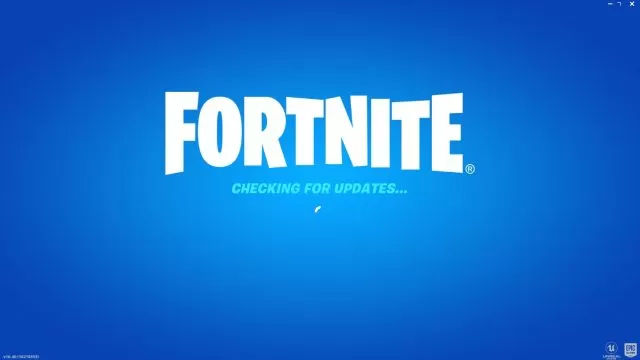
UPDATE: On Tuesday, February 13th, 2024, players report various server issues. At the moment, we are not yet sure how long the servers will be down. Nevertheless, we will make sure to update the article once we have more information.
Fortnite Stuck on The Checking for Updates Screen
ORIGINAL STORY: The issue with Fortnite being stuck on the “Checking for Updates” screen usually appears when a new update is about to get released or is already live. Instead of finding the update, the game simply freezes with a blue screen and an infamous message. And it stays like that permanently until you restart the game. Your game client knows that it needs to download an update, but something is preventing it. And because your game is not up-to-date, you are unable to start Fornite.
One of the reasons why this is happening might be your internet connection. Thus, the first thing you need to check is if your device is properly connected to the Internet. You can do this by checking if other online games are working fine. If possible, use an Ethernet cable instead of a WiFe network. It’s both more stable and faster to download updates that way.
However, the most likely reason why this is happening is due to some issues with the game’s servers. Fortnite being frozen on the “Checking for Updates” screen usually occurs because your game can not communicate with the servers properly. If you have this issue, we advise you to check the official Fortnite Status Twitter account.
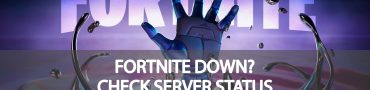

anyone know the solution to the problem
ryan have u fixed the problem..tell me how
У меня такая же проблема на PS4, грузит с надписью проверка обновлений, и после длительного ожидания пишет нет соединения с сервером попробовать снова, это просто невыносимо с 8 августа с этим боримся , все что, можно перепробовали ничего не помогает
It’s happening on my pc right now, anyone know any fixes I’ve legit done everything possible
I can’t log in with My Xbox Series S shows all The Time cheking updates
Same issue on PS5
Pleas help stop the infinite circle of doom for checking for updates it has been going on for over3 months ?️??️please help meeee
The solution in my case was to go into the BIOS and enable “secure boot”. If the computer is not in “secure boot” mode on startup, the game thinks the files are “untrusted” and will not recognize them, that’s why it keeps asking for an update. “Secure Boot” mode verifies the files on startup, and marks them as “trusted”, so Fortnite sees there’s all there and starts with no problem.
You can easily see if “secure boot” is enabled on your machine by typing “System Information” in the search field of the task bar. On the page that comes up, look for “secure boot” and ensure it doesn’t say “off”. If it does, you need to go into your EUFI BIOS and click on the boot tab, disable CMS, which will make “secure boot” show so you can enable it, then save and exit, and try Fornight again once the machine has rebooted using “secure boot” mode.
After spending 8 hours working on this for 2 days in a row, that’s what finally fixed it. Apparently something turned it off when I was in the BIOS overclocking the CPU and Memory, despite never touching the setting for “secure boot” itself.
So, make sure “secure boot” is turned on, otherwise it will constantly ask for an update and will never run because it doesn’t trust the files, and it’s “secure boot” that marks the files as “trusted”.
It didnt work. I turned on secure boot and it still says checking for updates
Same problem here on my pc and xbox both. however in pc its resolved bt doing nothing but downloading surfshark vpn and it doesnt stuck but sad on xbox I cant run vpn (
Trust me when I say this, it gets worse. On my ps4 it started doing that around chapter 2 season 3. After I got my PS5, it started working again. Then a few months later, it stopped working. All and all, I’ve missed close to 2 years of Fortnite on my personal devices, and about 10 seasons. It feels like it’s been forever. If I ever get it working again, I’ll tell you what I did.
I can’t login to fortnite it says checking for update what do I do ?
I don’t know
You need to restart application
У меня такая же проблема на PS4, грузит с надписью проверка обновлений, и после длительного ожидания пишет нет соединения с сервером попробовать снова, это просто невыносимо с 8 августа с этим боримся , все что, можно перепробовали ничего не помогает