Discord Overlay Not Working Valorant, CSGO, FFXIV 2023
When it comes to gaming, there are few apps that are as important, or as widely used, as Discord. The Discord Game Overlay is one of its crucial features. When you turn it on, this option allows you to do things such as chatting with friends, taking calls, and so on – all while in the middle of a game. Needless to say, a very useful option indeed. But, for some reason, the Discord Overlay doesn’t always work. Specifically, for games such as Valorant, CSGO, FFXIV, Destiny, R6 Siege, and more. So what to do if the Discord Overlay is not working in Valorant, CSGO, and FFXIV in 2023 and is there any way to fix this issue? Here’s everything you can try to resolve this problem.
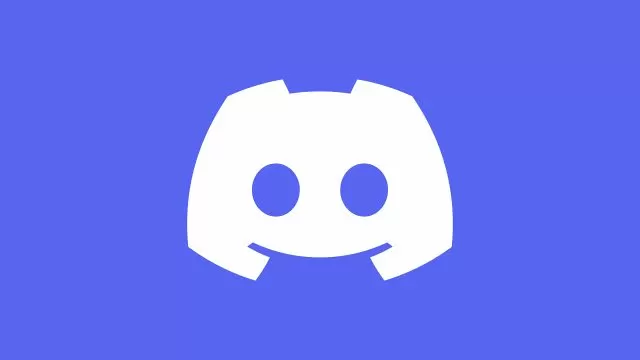
How to Fix Discord Overlay Not Working Valorant, CSGO, FFXIV & Others
So what to do if your Discord Game Overlay is not showing properly, especially in popular titles such as Valorant, CS:GO, and Destiny? Well, the first step is to see if you have enabled this option in your Settings. Go into Settings and look for the Game Overlay option under Activity Settings. Make sure that you have the “Enable in-game overlay.” option turned on. After that, go to the Registered Games option. In here you will see all the games that you have played on this device. Next to them you will see an icon of a monitor. If it is red with a line crossed through it, this means that the Discord Game Overlay is not working for it. Turn it on to enable it.
Next, run Discord as an Administrator. Right-click on the Discord icon on your desktop and select Properties. From there, go to Compatibility and turn the “Run this program as an administrator” option. Press Apply, then Yes. If this still hasn’t done the trick, try to temporarily disable your antivirus. The Antivirus app can often cause problems such as this. You should also disable your Hardware Acceleration in Discord. You can find this option under App Settings -> Advanced.
And in case this hasn’t worked either, you can always try to uninstall and then reinstall Discord. In case this, too, isn’t working, then the problem is most likely down to Discord itself. As such, there’s nothing left to do but be patient and wait until they have fixed this problem on their end. If you have figured out any other fix for this Discord Overlay stopped working problem, then please share it with us in the comments.

