EA Error 106133, Upstream Service Unavailable Fix
EA Error Code 106133 has been a nuisance for years now when it comes to playing games made by EA with the always-online requirement. A similar error pops up from time to time to annoy players who just want to enjoy their favourite game solo. Like The Sims 4 or EA FC. If you are getting the EA “Upstream Service Unavailable” error, here are a few possible fixes.
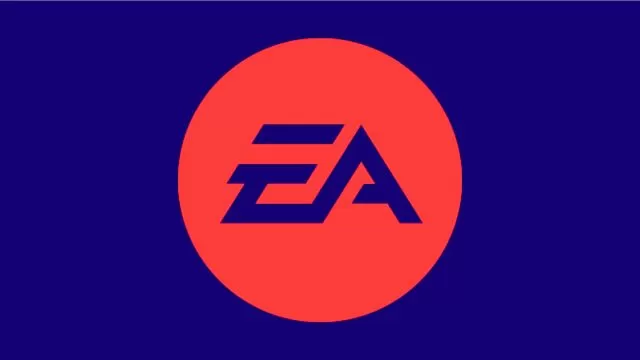
How to Fix EA Error Code 106133, Upstream Service Unavailable Solutions
EA Error Code 106133 is not related to any specific EA game. Rather, it can happen while you are playing any of your EA-published games, which require the EA App to launch. Based on our research and comments by various EA community managers, this error usually appears for players who are playing EA games on Steam. Namely, it seems that sometimes there’s a conflict between the two platforms. Usually, either Steam or EA App are undergoing maintenance. In those situations, your game is unable to make a connection between Steam and EA AP, resulting in the “Upstream Service Unavailable” error message. Usually, this error quickly resolves by itself. However, sometimes, it may last for a rather long time. In these situations, is there any potential solution on how to fix EA Error Code 106133?
Luckily, there is a rather easy and simple solution to bypass this error code. Namely, all you need to do is to turn on offline mode on Steam or EA App, depending on where you are playing. Doing this is extremely simple. All you have to do is open the Steam client, click on “Steam” in the upper left corner, and select “Go Offline…”. And that’s it, you are now in Steam Offline Mode. According to the EA officials, this should temporarily bypass the issue. An alternative solution is to clear the EA App cache. Thus, here’s how to do it:
- Select the three dashes in the far-left corner of the EA app.
- Scroll to Help.
- Click App recovery.
- Select “Clear Cache”.

