Error Loading the Game Configuration From the Website Runescape Fix
If you’re trying to play Runescape, but you’re instead receiving the “There Was an Error Loading the Game Configuration From the Website” message, you’re probably wondering what’s going on. Read on as we explain why this is happening and how it can be fixed.
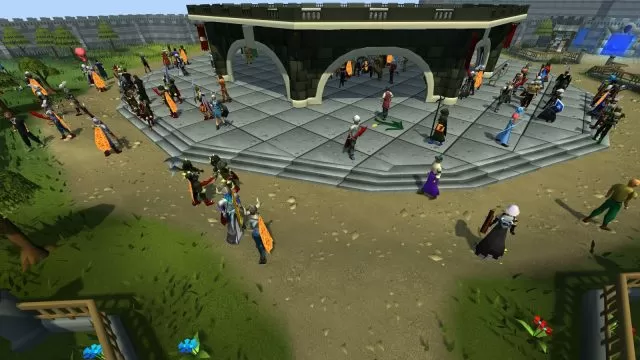
How to Fix There Was an Error Loading the Game Configuration From the Website in Runescape
According to various reports from players across forums, Reddit and social media, the Runescape “Error Loading the Game Configuration From the Website” occurs on all versions of Windows – Windows 10, Windows 8.1, and Windows 7. Given that Runescape is a browser-based game, the reasons why you are receiving this error are most-likely network related. Luckily, there are quite a few troubleshooting steps you can perform to try to resolve the problem.
- Temporarily disable your antivirus/firewall software – For various reasons, your security apps might block Runescape from connecting to the game’s servers. To bypass this, turn them off while trying to connect to the Runescape servers.
- Change Your Keyboard Layout – It sounds strange, but according to numerous reports, many players reported they were able to bypass this issue once they switched their keyboard layout to English (US). Reportedly, this fixes the “RuneScape error loading game configuration” error. To change your layout, use the “ALT+SHIFT” shortcut.
- Use a different browser – The simplest and, in most cases, the most effective solution is to use a different browser. There are countless reasons why the Runescape client might stop working in your current browser but otherwise be perfectly fine in others.
- IP Release, Renew, and Flush DNS
- While on the desktop, press Windows Key and type CMD.
- Right-click Command Prompt and select Run as administrator.
- Type ipconfig /release in the command prompt and press the Enter/Return key on your keyboard.
- Wait a few seconds for a reply that the IP address has been released.
- Type ipconfig /renew in the command prompt and press the Enter/Return key on your keyboard.
- Wait a few seconds for a reply that the IP address has been re-established.
- Type ipconfig /flushdns in the command prompt and press the Enter/Return key on your keyboard.
- Close the command prompt and attempt to make a connection.

