FIFA 22 Career Mode Crashing Error Fix
If you are wondering why is the FIFA 22 Career Mode not working and how to fix it, we might have a few possible solutions for you. Year after year, FIFA titles remain the undisputed kings of football video games, played by tens of millions of fans around the globe. The most popular football simulation offers a variety of play modes and there’s something for everyone. One of the most popular modes is the FIFA 22 Career Mode, where players can have a life-long career as individual players or managers. Unfortunately, due to a myriad of possible issues, FIFA 22 Career Mode often crashes. Here’s what you can do to fix the FIFA 22 Career Mode crashing error.
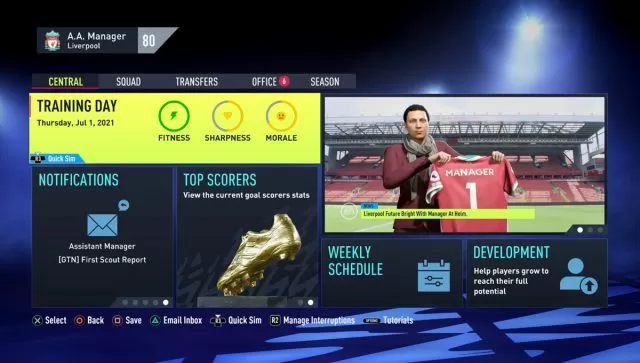
FIFA 22 Career Mode Keeps Crashing Fix
Before fixing it, we need to try to find what’s the reason behind the FIFA 22 Career Mode not working issue. There are several possible issues that can cause this problem. Below, we will go through each possible problem and will provide a solution on how to fix it.
Manually Save Your Progress
One of the most common reasons for this crashing to occur is the Save bug. Namely, the automatic in-game progress save feature often doesn’t work properly. This cause the game to glitch out and crash. Not only will the game crash, but you’ll also lose all your progress. While we can’t fix the bug, we have a workaround. What you need to do is to manually save game progress. The manual save can be done via the in-game menu on Xbox, PlayStation, and PC.
Clear Cache
If FIFA 22 Career Mode keeps crashing even when you use manual saves, try clearing the game’s cache on a console. The old cache might cause compatibility issues, especially after updates. Power cycling your console is the best way to do it. In order to do that, turn off your console completely and then unplug it from the grid. Leave it unplugged for around 5 minutes and then turn it back on. This should clear the console’s cache. Start the game again and see if its works now.
Verify Game Files
If you are playing on Steam, use the Verify the Integrity of Game Files feature in order to check if all the files are there and are not corrupted. This should fix most of the issue when you play the game on Steam.
- Right-click on FIFA 22 in your Steam library
- Select “Properties…”
- Select the “Local Files” tab
- Click on the ” Verify integrity of game files..”
- Let Steam do it’s work
- When complete, restart your PC
- Launch Steam, and start FIFA 22
Reinstall FIFA 22
Sometimes, files are beyond repair and the best thing to fix any issues is simply to do a fresh installation of the game. Uninstall FIFA 22 from your console or PC, and then restart your device and install the game again. If none of the above solutions helps, then the last thing left for you to do is to contact EA customer support and explain to them your issue.


When I try to select end season while progressing through the hierarchy of English football, the game crashes and it kicks me out of the game. How tor e solve this issue?
Please help!
Thanks
DJ
Do you solve the issue?
Pls,why is my FIFA 22 exiting if I want to continue my career mode on my android phone
same with me help me