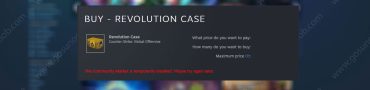Fix Steam Something Went Wrong Error
As every PC gamer knows, Steam is an absolutely fantastic app. Launched way back in 2003, it has since become the de facto way to play most PC titles. As it features high download speeds and plenty of other features, it’s not difficult to see why that is. However, like every online app, it also comes with its fair share of potential problems. One of the biggest issues comes in the form of the “Something Went Wrong While Attempting To Sign You In” message error. So is there anything you can do to fix the Steam Something Went Wrong Error? Luckily, there are several methods you can try to resolve this, and we are going to cover all of them here in this guide.
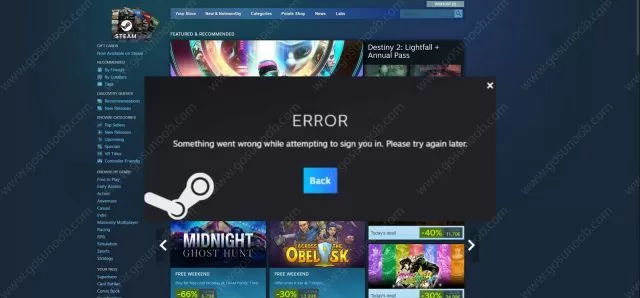
Fix Steam Something Went Wrong While Attempting To Sign You In Error
To begin with, you should always restart your computer. This often does the trick. The next step is to clear cookies and cached files on your browser. Depending on which browser you are using, this process can be slightly different for each one, but the basic principle is the same regardless. After that, try logging into Steam again. The next method requires that you reset your Steam password. On the sign in screen, select the “Help, I can’t sign in” option. From there, select the “I forgot my Steam Account name or password” and put in your Steam email. You will get a recovery code on your email, which you can then use to reset your Steam Account password. Note that you don’t need to change your Steam password, as your old password will work here.
The final method is to delete your temp files. To do this, start the Run app on your computer and type in “Temp” (without quotation marks), and then press Ok. This will take you to the folder with all of your temp files. Delete all of them. Next, type “%temp%” in Run and delete these files as well. Try running the Steam app now. And if none of these work, it’s most likely down to some problems on Steam’s end. If that is the case, then the only thing left is to contact Steam Support for further assistance.