Forza Horizon 5 - Microsoft Account Login Issue Fix
The newest installment in the long-running Forza Horizon series – Forza Horizon 5, is set to release soon. Players that have purchased the Premium version can already play it ahead of the official release date, and many of them have, unfortunately, run into a big issue. This deals with not being able to log in the Microsoft Account. Due to this login issue, many players are stuck being unable to run the game. If you have also been having this problem, our Forza Horizon 5 – Microsoft Account Login Issue Fix guide will provide several methods which you can use to, hopefully, resolve this problem.
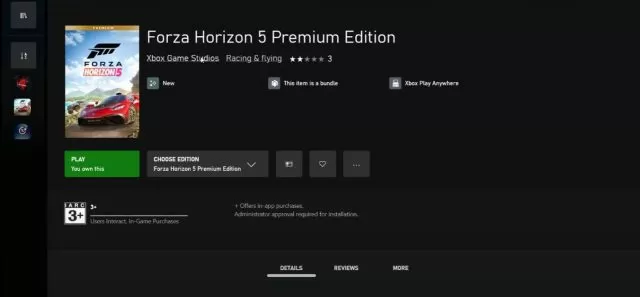
How to Fix Microsoft Account Login Issue in Forza Horizon 5
This issue occurs on the PC. There is a good solution for this problem which has worked for many players. This requires that you login with the same account on the Xbox App and the Microsoft Store. Check if you are using the same account on both of them. If you are, log out of the Microsoft Store. Log back in, using your PIN code. Then, log out of the Xbox App. Again, log back in (be sure to select the right account) the Xbox App. You should now be able to play the game normally.
In case this hasn’t worked, there are a couple of more things you can try. One of these is to delete your XBL login credentials. Look for the Credential Manager app in your Windows. Once inside, in the Windows Credential tab, under Generic Credentials, scroll all the way down until you see something along the lines of “Xbl|DeviceKey”. Remove this. After this, restart your computer. Once the computer has restarted, try running the game again.
The final solution that you can try is to start the following services: IP Helper, Xbox Live Auth Manager, Xbox Accessory Management Service, Xbox Live Networking Service, and Xbox Live Game Save. Like with the credentials solution, search for the Services App in Windows. Start it and look for all of these services there. Set their Startup Type to “Automatic”, then on “Apply” and their Service Type to “Start” and finally OK. Also, make sure that Gaming Services are running. If they are not, click to “Start” them. Windows Update and Microsoft Store Install Service should also be set to “Automatic” and to “Start”. After all of that, launch the game.


thanks so much for this, game was working perfectly Saturday but just stopped at the login on Sunday. i have been searching and trying allsorts to get it working again for hours with no luck but 5 mins of reading this article and im back up and working forza 5 again, the final solution worked best for me once device key was removed..many thanks for this little gem
trying to reset my passwordi put in a new passwordi m being told i have no internet connection what i dois do will not let me get andonline