Tarkov Error 103003 Access Denied Fix, EFT Game Launch Error
Are you having trouble with the Tarkov Error 103003 Access Denied and looking for solutions? You’ve come to the right place! One of the main reasons why Tarkov is still such a popular game is the regular, meaningful updates that the game’s developers constantly provide. However, given the game’s always-online nature and the complexity of updates, these changes can sometimes introduce annoying bugs which can prevent players from even starting the game. In this guide, we provide a possible solution for the EFT Game Launch Error issue.
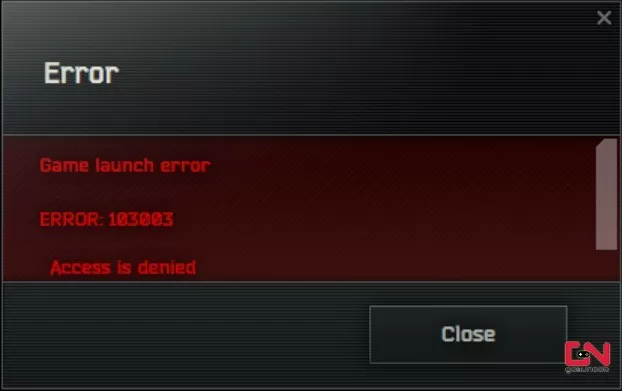
How to Fix Tarkov Error 103003 Access Denied, Game Launch Error Solution
While there are certainly countless good things to say about Escape From Tarkov, the game’s tendency not to work properly after almost any major update is most surely not one of them. It seems like with any new update, there’s another new glitch which messes up the game in some way or even outright prevents players from starting the game. One such bug is the infamous Tarkov Error 103003 glitch. This error appears when players try to launch the game.
The “Tarkov Error 103003 Access Denied, Game Launch Error” issue can appear for many reasons. Because of that, unfortunately, there is no “one solution to rule them all”. Rather, over the years, many players have found different solutions that have fixed this issue for them. Thus, in this guide, we will list all the solutions that were confirmed to work for some players. Then, you can try out these solutions and see if they work for you. Without further ado, here are all of the proposed solutions:
- Make sure that your game client is up to date. Install the latest version of the game.
- Make sure that you run the launcher as Admin. Add administration rights for both BsgLauncher.exe and EscapeFromTarkov.exe
- Make sure to have the latest GPU drivers installed.
- Uninstall the game, delete the Escape From Tarkov folder located in \Documents, restart your PC and reinstall the game.
- In the launcher, open settings, and then select “clear cache”. This will force the game to update.

