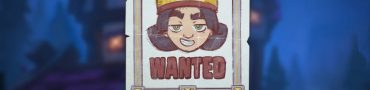The Finals Error Code -1 Fix, Kicked From Server Solution
If you are constantly getting The Finals Error Code -1, we have a solution for you! The Finals open beta has been a raging success for the developers, as hundreds of thousands of fans across all platforms have been enjoying the game. And despite almost universal agreement that the game is fun and unique, that doesn’t mean it hasn’t been without its issues. This is particularly true when it comes to various connection issues. For example, many players are randomly getting The Finals “Kicked From Server” error message. Why are you getting this, and can it be fixed? Here’s what we know.
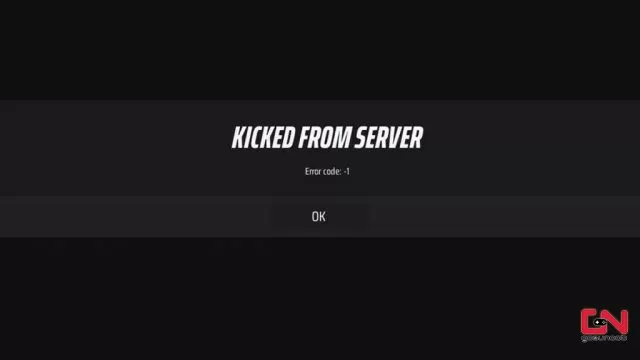
The Finals Kicked From Server, Error Code -1 Fix
The Finals Error Code -1 usually appears while players are trying to log into the game or more commonly, while trying to enter a match. The matchmaking would search for some time, and then a message saying “Kicked From Server” would appear, and ask players to try again. Of course, even trying to reconnect would result in a same error. Hence, why is this happening, and what can you do to fix it? To be perfectly frank with you, in most cases this error appears simply because the servers are overloaded. Namely, the developers didn’t expect such a massive influx of players in the beta.
Hence, the servers simply aren’t capable to accept everyone. Thus, sometimes random players will be kicked out during the beta. Nevertheless, if you want to make sure that everything is ok on your side, read on. Below, we list some basic troubleshooting steps for connection issues. Try them out just in case, and they might mitigate The Finals Error Code -1 issue.
Check The Finals Server Status
The very first thing we recommend doing is checking the server status. As we’ve already mentioned, The Finals servers are currently overcrowded with an influx of new players trying to play the game in open beta, which may cause server instability. If everything is ok with the servers, then move on to the next step.
Check Your Internet Connection
To play The Finals, an online game that needs constant connectivity, you need a good Internet connection. Check your Internet for any issues or interruptions. Test other online games and see how they work. If possible, use a wired connection instead of a wireless one. WiFi networks can sometimes be unstable and lead to The Finals Error Code -1 and similar errors.
Power-Cycle Your Internet Device
A power cycle is a simple way to troubleshoot and improve your Internet connection if your modem or router is causing problems. Here are the steps to do it. You can also try a factory reset of the router to solve any configuration issues and update the router firmware. For more help, reach out to your Internet provider and router manufacturer.
- Turn off your router.
- Unplug it from an electrical outlet.
- Leave it unplugged for around 2 to 5 minutes.
- Plug it back in and turn it on.
Port Forward Your Router for The Finals Error Code -1 Issue
If you are having issues while playing with your friends, you might nee to do some port forwarding. Check out this guide for more details on how to do that.
Whitelist The Finals in Antivirus and Firewall Apps
If you encounter The Finals Error Code -1 or other connectivity problems, you might need to adjust your antivirus and firewall settings. These programs protect your computer from malicious attacks, but they can also block online games if they do not trust them. You can add The Finals to your antivirus and firewall exceptions to allow it to communicate with the internet smoothly.
Release and Renew your IP & Flush your DNS to fix The Finals Error Code -1
Another possible solution for The Finals Error Code -1 is available, but it requires more effort and time than the previous ones. You can try to resolve this issue by doing the following things:
- While on the desktop, press Windows Key and type CMD.
- Right-click Command Prompt and select Run as administrator.
- Type ipconfig /release in the command prompt and press the Enter/Return key on your keyboard.
- Wait a few seconds for a reply that the IP address has been released.
- Type ipconfig /renew in the command prompt and press the Enter/Return key on your keyboard.
- Wait a few seconds for a reply that the IP address has been re-established.
- Type ipconfig /flushdns in the command prompt and press the Enter/Return key on your keyboard.
- Close the command prompt and attempt to make a connection.