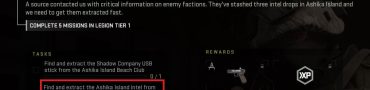The Last of Us PC Stuttering, Frame Drops, Performance Fix
If you suffer from The Last of Us Part One stuttering on PC, you should know you’re not the only person with the issue. After almost ten years since its original release on the PlayStation 3, PC gamers will finally have a chance to experience one of the best games of the decade behind us. However, The Last of Us PC release doesn’t come without some performance issues. Read on to learn how to improve performance and deal with stuttering and frame drops in Last of Us Part I on the PC.

How to Fix The Last of Us Part I PC Stuttering, Frame Drops & Performance Issues
It has been a long wait, but The Last of Us Part 1 is finally available on computers via Steam and Epic Games Store. The legendary narrative-driven, post-apocalyptic adventure was rebuilt from from the ground up in this remake for the PS5 and PC. And while that means gorgeous new visuals made with all the latest state-of-the-art tech, it also comes with some issues. Based on our experience, The Last of Us Part 1 is mostly well-optimized for the PC. However, there are some issues here and there. Read on as we provide some troubleshooting to fix these issues potentially.
Check The Last of Us PC System Requirements
The classic mistake many gamers make is to set graphics settings higher than their rig can handle. Hence, make sure to check The Last of Us Part One PC specs and set display settings accordingly. The lower you go, the lesser the chances of The Last of Us PC stuttering, frame drops, and other performance issues. Given that this is a remake keep in mind that TLOU Part 1 is a very demanding PC game.
- Minimum System Requirements:
- Requires a 64-bit processor and operating system
- OS: Windows 10 (Version 1909 or Newer)
- Processor: AMD Ryzen 5 1500X, Intel Core i7-4770K
- Memory: 16 GB RAM
- Graphics: AMD Radeon RX 470 (4 GB), AMD Radeon RX 6500 XT (4 GB), NVIDIA GeForce GTX 970 (4 GB), NVIDIA GeForce 1050 Ti (4 GB)
- Storage: 100 GB available space
- Additional Notes: SSD Recommended
- Recommended System Requirements
- Requires a 64-bit processor and operating system
- OS: Windows 10 (Version 1909 or Newer)
- Processor: AMD Ryzen 5 3600X, Intel Core i7-8700
- Memory: 16 GB RAM
- Graphics: AMD Radeon RX 5700 XT (8 GB), AMD Radeon RX 6600 XT (8 GB), NVIDIA GeForce RTX 2070 SUPER (8 GB), NVIDIA GeForce RTX 3060 (8 GB)
- Storage: 100 GB available space
- Additional Notes: SSD Recommended
Update Your GPU Drivers
The second biggest mistake you can make is to play the game without the latest GPU drivers installed. Outdated drivers are known to cause numerous issues, especially with newly released games. To prevent stuttering, frame drops, and other problems, install the latest drivers either through your GPU software or you can download them directly via the official links below:
Disable Overlays and 3rd-Party Apps
It is a known fact that many third-party apps running in the background may hinder your gaming experience. Not only will they use your PC’s resources, which could otherwise be utilized for gaming, but they can also cause various problems. Including stuttering in TLOU Part 1. Therefore, turning off all nonessential background apps while gaming is almost a must. Furthermore, overlays such as Discord overlay, Steam overlay, NVIDIA overlay, AMD Adrenalin, and others can also hamper your performance in gaming. Turn them all off, and you should see an immediate boost in performance and stability.
Verify The Last of Us Part One Files
Use the “Verify integrity of game files” option on Steam to ensure there are no missing or corrupted files. There has been a Day 1 patch, and oftentimes huge patches can cause issues, including mismatched versions or conflicts with older files. To prevent this, follow these steps:
- Right-click on The Last of Us Part I in your Steam library.
- Select “Properties…”.
- Select the “Local Files” tab.
- Click on the ” Verify integrity of game files..”.
- Allow Steam to do its work.
- When the process is complete, restart your PC.
- Launch Steam, and start The Last of Us Part One.