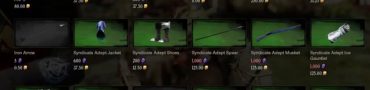New World Settings - Graphic, FPS, Gameplay
How to get the best graphics, highest FPS, and smoothest gameplay by adjusting the settings in New World? Like practically every videogame, the default settings the game starts on are not necessarily the best ones. Being an MMO, New World has the added difficulty that it needs to run well enough in an online environment. This is all a very tricky balancing issue, where you often need to sacrifice things such as graphical fidelity for a better in-game response time. But which options to turn off, which should you turn on, and what is the best graphics range for your computer? In this New World Settings – Graphic, FPS, Gameplay guide, we answer all of that, and more.
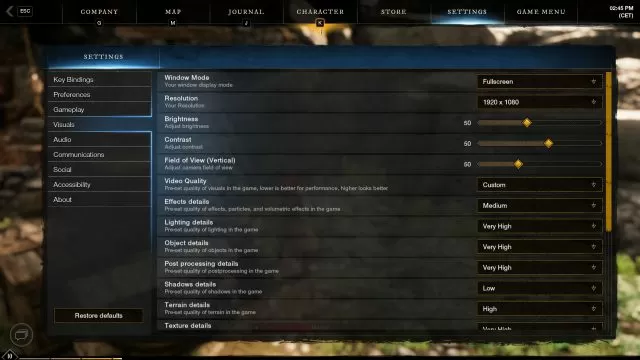
New World Graphic Settings
The best graphics setting depend on your hardware. The minimum requirements for the game are:
- Requires a 64-bit processor and operating system.
- OS: Windows® 10 64-bit.
- Processor: Intel® Core™ i5-2400 / AMD CPU with 4 physical cores @ 3Ghz.
- Memory: 8 GB RAM.
- Graphics: NVIDIA® GeForce® GTX 670 2GB / AMD Radeon R9 280 or better.
- DirectX: Version 12.
- Network: Broadband Internet connection.
- Storage: 50 GB available space.
- Additional Notes: Internet connection required to play, offers in-game purchases.
And these are the recommended system specs:
- Requires a 64-bit processor and operating system.
- OS: Windows® 10 64-bit.
- Processor: Intel® Core™ i7-2600K / AMD Ryzen 5 1400.
- Memory: 16 GB RAM.
- Graphics: NVIDIA® GeForce® GTX 970 / AMD Radeon R9 390X or better.
- DirectX: Version 12.
- Network: Broadband Internet connection.
- Storage: 50 GB available space.
- Additional Notes: Internet connection required to play, offers in-game purchases.
So use this as a basis to determine which graphics settings you should set your game to. Players have been reporting that they have been getting the best results when they set the options to high, while very high – even on very powerful machines – has resulted in a noticeable drop in FPS. In any case, the best thing here is to experiment and see for yourselves. Turn on the “Show FPS” option to determine which of these will get you the best results. A good option to turn on if you haven’t already is high-performance mode. It is under Power Settings in your computer. This will make your computer prioritize performance over electricity consumption. You should also always make sure to disable unwanted background apps. These can cause your computer to expend CPU, GPU, and Memory usage on them, instead of using it on New World.
Specific graphic settings that have the most effect on visual fidelity in New World are: Effects details, Lightning details, Object details, Shadow details, Terrain details, Texture details, Water details, and V-Sync. If your game is stuttering, the best graphics options to set to medium or low are Texture Details, Shadow Details, and Lighting Details. Otherwise, feel free to set these to high, or even very high.
New World Best Performance & FPS Settings
In the Visuals tab, inspect your “Max FPS” setting. Set this to your monitor frame rate. Otherwise, these extra frames will be rendered, but they won’t show, effectively meaning that you are pushing your GPU and CPU for lost frames. A very surprising option that you wouldn’t normally think would have any effect on the game’s performance is “Player Nameplate Amount”. If you set this too high, your screen will be filled with the names of other players, and this can lower your FPS from anywhere between 5 and 10.
New World Gameplay Settings
While graphics settings depend on the type of hardware your computer is packing, these gameplay settings are something than every user should set up. The first of these comes in the form of Key Bindings. Go to this tab in the settings menu. In the Action tab here, select the “Swap Active Weapons” and choose which key binding you would like it to be. Swapping weapons like this is actually faster than doing this by pressing 1 and 2, for some reason. Next, go to the Preferences tab and select the “Bandwidth Mode”. Set this to High. This will prioritize New World when it comes to internet usage. A very important factor when it comes to online games.
Go to the Gameplay tab. Turn off the “Enable Camera Shake” option. When you face a particularly large monster, these will often cause the screen to shake. By disabling this option, you will be able to more precisely control your aim. Similarly, turn on the “Always show reticle” option. If you are planning on playing a ranged or magic user, this will make your aiming much easier. Turn on the “HUD – Always show weapons” and “Show Extra Ability Cooldowns” options. These will tell you exactly when your abilities will cooldown, enabling you to use them again.
In the Audio tab there is the “Output Configuration” option. Select your preferred audio output method. This is only important if you have several audio channels on your computer (speakers and headphones, for example). If you have only one, ignore this. Continuing with the audio settings, go to the Communications tab. Decide how to set the “Voice Chat Mode” option. By default, it is set to Enabled. This means that anyone with a microphone in the game that also has this option turned on can talk to you. If you would prefer not to listen to random people, set this to disabled.