AC Origins Photo Mode - How to Take Pictures & Disable Photos on Map
Photo mode is a feature of Assassin’s Creed Origins. It allows you to pause the game and unhinge the camera, so you can set the scene up for a perfect photo. After you’re done with composing the picture, you can apply one of the dozen or so available filters. However, the game doesn’t do a very good job of explaining how it works, where to find it, or where the pictures are saved after you take them. That’s why we’ve decided to write a guide for AC Origins photo mode.

How to access photo mode?
Many players are instinctively looking for the photo mode in menus. It’s actually much simpler – if you’re playing on console, all you need to do is simultaneously press both analogue sticks (L3+R3). If you’re a PC player, it’s equally simple – press F2. Some claim F2 doesn’t do anything for them, but that F3 actually starts the photo mode, so keep that in mind.
Where to find photos?
Once you’ve taken a photo, it will be uploaded to Ubisoft’s servers and pinned to the map for other players to see. You’ll get a copy as well, saved in different places on different platforms:
- On Xbox, the photos are saved in the cloud, without a local copy
- On PS4, they’re in the game’s capture gallery (Settings -> Storage -> System Storage -> Capture Gallery -> Assassin’s Creed: Origins)
- On PC, the pics will end up in C:\Users\your_username\Documents\Assassin’s Creed Origins\photos\
How to disable photo icons on map?
A lot of people are annoyed by the photo map icons strewn across Egypt. Apparently, not many folks are interested in having their already busy map further clogged by more stuff. Luckily, you can turn them off in several ways. The easiest and most convenient one is to play offline. If you don’t want to do that, you’ll have to disable them every time you open the map – press up on the D-pad twice to get rid of them.
Advanced photo editing
Since the documentation and UI for the photo tool are entirely unhelpful, it’s no wonder players have discovered hidden features. Reddit user fash3n shared a list of discoveries:- D-pad left and right will decrease/increase vignette effect
- D-pad up/down will decrease/increase brightness
- Right stick up/down will alter the strength of the depth of field / blur
- Right stick right adds film grain, right stick left decreases amount of grain

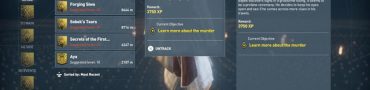
… and here is how to delete a photo you made and has been uploaded (on PC):
Look at you Map (M) > Switch the icon visability from ‘All Icons’ to ‘My Photos’ (F3) > Go to the position you made the photo (Mouse) > Delete the photo (Del)
Everyone says “uploaded to the cloud” for Xbox. But that really doesn’t tell me at all how to find them. Can you please be more specific? I have searched my captures, my ubisoft profile, everywhere I can think of. I cannot find them.
Okay what bloody button do I use to get to the filters or “Advanced settings”?
I keep getting it by accident and no one is saying on how to get to them.
I’ve taken plenty of photo’s from day one but my friends can never find them. They have no votes and don’t seem to appear online. I just stopped taking photo’s in the end
LEgit the only source to tell where to locate the pictures on PC. Thank you guys!
How do you disable them permanently on pc?
Don’t even know how to play “offline”
Ummm..turn off the Internet. Or add a rule to your firewall to block the game.
What are the other five ways to turn off the photos?