Dev Error 11588 MW2 & Warzone 2 Explained
Is there a way to fix Call of Duty MW2 Dev Error 11588? The long-awaited Season 2 of MW2 and Warzone 2 has just kicked off. And has arrived with a plethora of exciting content to explore across multiplayer, battle royal and DMZ. However, unfortunately, it also comes with a handful of issues. This guide explains Warzone 2 Dev Error 11588 and explores possible fixes for this issue.
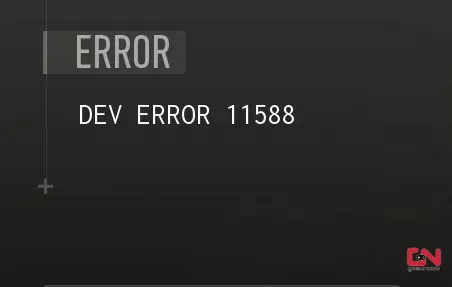
MW2 & Warzone 2 Dev Error 11588 Explained
For the Call of Duty community, the Season 2 update has equally been a source of fun and frustration. This is due to numerous crashes and glitches, such as MW2 Dev Error 11588. Nevertheless, let’s see why this is happening and whether it can be fixed. We will not beat around the bush, so let’s cut straight to the chase. Unfortunately, to the best of our knowledge, there are currently no workable solutions for this error. However, it has been reported that this error increases in frequency following big updates. Hence, it might be a result of missing or corrupted files. Therefore, the best course of action here for PC is to verify the integrity of game files on Steam:
- Right-click on Warzone 2/MW2 in your Steam library.
- Select “Properties…”.
- Select the “Local Files” tab.
- Click on the ” Verify integrity of game files..”.
- Allow Steam to do its work.
- When the process is complete, restart your PC.
- Launch Steam, start MW2/Warzone 2, and see if you’re receiving Dev Error 11588.
If you are playing via Battle.net, use the “Scan and Repair” feature. Just click on a blue cog icon next to the “Play” button, and from the menu, select “Scan and repair”. This will immediately prompt Battle.net to check Warzone 2 game files and find any corrupted or missing ones. If everything is ok, you will be informed. If not, Battle.net will start with the repair process.
As a final, but maybe the best solution for the Dev Error 11588 issue, you should perform a fresh installation of the game. Uninstall the whole game, restart your device and install it from scratch. Ultimately, there is no guarantee that this will work, but worth a try. Hopefully, the developers will fix this glitch soon. If you know of any working solutions – share them with us in the comments section!

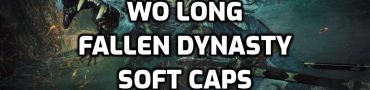
Bonjour,
Je confirme, c’est bel est bien un bug depuis que la saison 2 à débuter, en effet, j’ai eu à plusieurs repris ses fichus bugs “DEV ERROR 11588” et pour le moment, je ne l’ai plus, car j’ai désinstallé tout le jeu puis réinstaller le jeu à partir de zéro.