Back 4 Blood Disconnected From Server Error Fix
The Back 4 Blood Early Access Beta is here and, unfortunately, many players are having their enjoyment ruined by the Disconnected From Server Error and are wondering if there is a way to fix this issue. Like with many other multiplayer online games, this is to be expected, but it is nonetheless very irritating. In this Back 4 Blood Disconnected From Server Error Fix guide, we will go over this issue, what causes it, as well as explore the ways that you can employ to solve it.
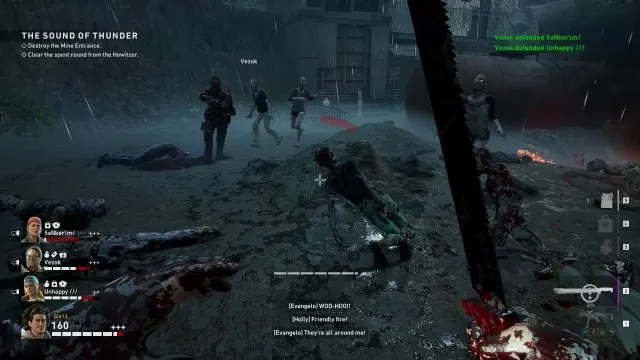
How to Fix Disconnected from Server Error Back 4 Blood
Before we begin, we have to point out that the purpose of beta testing is to see if issues such as this will occur and to – hopefully – fix them in time for the full release. The Beta is no doubt undergoing drastic changes all the time and what works now may not work in the next version of the game. With that said, let’s see if this will help you resolve this persistent Disconnected From Server Error. For this to be able to work, your Back 4 Blood installation needs to be in the steamapps folder. Luckily, this is the default install location, and on most systems, it should be under C:\Steam\steamapps\common\Back4BloodBeta. If that is the case, here is a step-by-step solution that you can try out:
- Step #1 – create a new folder, ideally on the same drive where you have Steam installed.
- Step #2 – Go to Steam Settings.
- Step #3 – In the downloads section, go to steam library folders.
- Step #4 – In here, add the newly-created folder.
- Step #5 – Go to your game library, right click on Back 4 Blood and select its properties.
- Step #6 – In the local files option, select the move install folder.
- Step #7 – Select the new folder. Now, wait until the moving process completes. Depending on your computer specs, this can take a while.
- Step #8 – When this process is complete, Steam may start a small download process. It will be done very quickly.
- Step #9 – Finally, restart your computer and see if this Back 4 Blood Disconnected From Server Error Fix has worked.


I moved Back4Blood into a new install folder as per the instructions above and now the game won’t run at all.