Lost Ark Loading Screen Stuck Fix
Being stuck on the loading screen in Lost Ark can be a rather frustrating experience. Especially if there is new content that you can’t wait to dive into, but you are unable to. The Lost Ark loading screen stuck issue can happen for various reasons. The problem might be something with your system or internet connection. It can be something with your game client. It can also occur when there’s a new update that introduces some bugs. Here are a few possible solutions how to fix the Lost Ark stuck on loading screen problem.
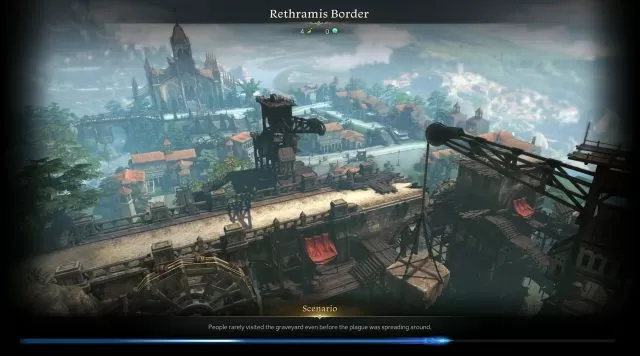
Lost Ark Stuck on Loading Screen Fix
Before we list possible solutions that can fix your problem, keep in mind that the problem might very well be a bug that needs to be fixed by developers and has nothing to do with players. For example, at the time of writing, during the March Update release, there are problems on the EU West server caused by the game itself. If you are experiencing a loading screen problem during an update, it’s most likely caused by the update itself. With that said, here’s what you can do to make sure that problem is not on your side.
Restart Lost Ark and/or your PC
Oftentimes the good old restart will fix any issues. Try restarting the game and your PC and see if that will fix the problem with the game being stuck on the loading screen. Quite possibly the game didn’t load properly and starting it again will fix any problems.
Update Lost Ark
Always make sure that your game is up-to-date. Lost Ark is an online game, and any mismatch between your client’s version and the version on severs will result in conflict and the game will break or stuck on the loading screen. If you want to be sure that everything is ok, we recommend a clean installation of the game. Uninstall the game from Steam, restart your PC, and then install Lost Ark again.
Verify Game Files on Steam
The “Verify the Integrity of Game Files” option on Steam is a very useful tool that will make sure that your game is properly installed and nothing is missing. Here’s how to check Lost Ark files on Steam:
- Right-click on Lost Ark in your Steam library
- Select “Properties…”
- Select the “Local Files” tab
- Click on the ” Verify integrity of game files..”
- Wait for Steam to finish
- When done, restart your PC
- Launch Steam, and start Lost Ark
Check Your Internet Connection
It goes without saying, but Lost Ark needs a good and stable internet connection. Check if your internet is working properly in other games. If possible, use an Ethernet cable rather than a WiFi network. Make sure that Lost Ark is whitelisted in your antivirus and firewall applications.
Check if Lost Ark Servers Are Down
Finally, if you are unable to enter the game and are being stuck on the loading screen, you might want to check if the game is currently online. The developer, Smilegate, often perform some updates and hotfixes, making the game offline. If that’s the case, just wait for the servers to come back online again. With that being said, that’s about all you can do to try to fix the Lost Ark Stuck on the loading screen issue. If nothing listed above works, then it most likely has nothing to do with you.

