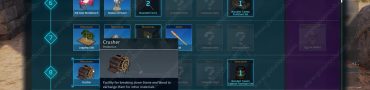Palworld Key Already in Use, Cannot Save Keybinds Fix
If you are getting the Palworld “Cannot Save. Key Already in Use” error message when trying to change keybindings, you should know that this is currently a known issue. If you are a seasoned survival crafting player, you probably have your preferences when it comes to custom keybinds in Palworld. And while there are many options to change keybinds in the settings, it seems that they don’t work properly. Here’s why you can’t change keybinds in Palworld, along with a possible solution to fix the issue.
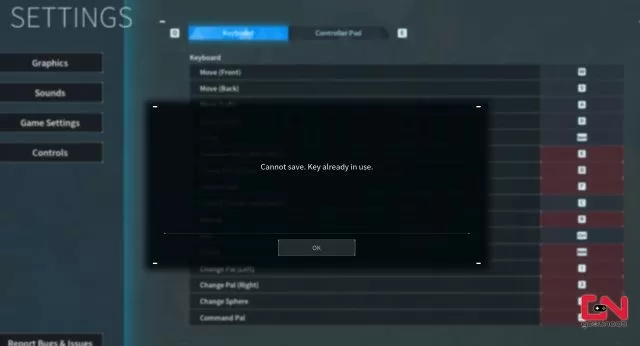
How to Fix Palworld Key Already in Use, Cannot Save Keybinds
One of the very first things many players will do when they start playing a new game is to check out the controls and see if the default settings suit their play style. And when you try the game a little and see how it works, you will probably want to change some keybinds. However, once players try to change keys on the settings, they will notice that the game will simply not allow them to do that. Namely, when they try to change the keybinds, they will get the Palworld “Cannot Save. Key Already in Use” error message.
“The game thinks the highlighted red keys are bound to something already,” says Reddit user Goosus. “I cannot change any settings because it triggers the binding check, and I get the ‘Cannot save. Key already in use.’ error.” It seems that this issue appears for players playing on both PC Game Pass and Steam. Due to this issue, many players are currently stuck with default settings.
So, what is the solution here? Is there a way to fix this bug? Unfortunately, there’s currently not an easy way to fix this. Due to this issue, many players are being soft-locked from their games. The only way to fix this is by editing keybinds directly from the game files. They are being stored in “C:\Users\YOURWINDOWSUSERNAME\AppData\Local\Pal\Saved\SaveGames\UserOption.sav” document.” For now, this is the only solution that we’re aware of. Nevertheless, if we stumble upon any alternative, we will update the article with new solutions. Hopefully, the developers will fix this bug as soon as possible.