Resident Evil 7 Biohazard Errors and Problems
Resident Evil 7 Biohazard is out, and as any big game does, it’s already causing problems. Players are reporting crashing, framerate issues, network problems and more. Some of these are a cakewalk, only a few clicks away from a fix. Others are more serious, and will have you waiting for a patch. In this guide, we’re going to show you a list of known errors & problems in Resident Evil 7, how to avoid or solve them.
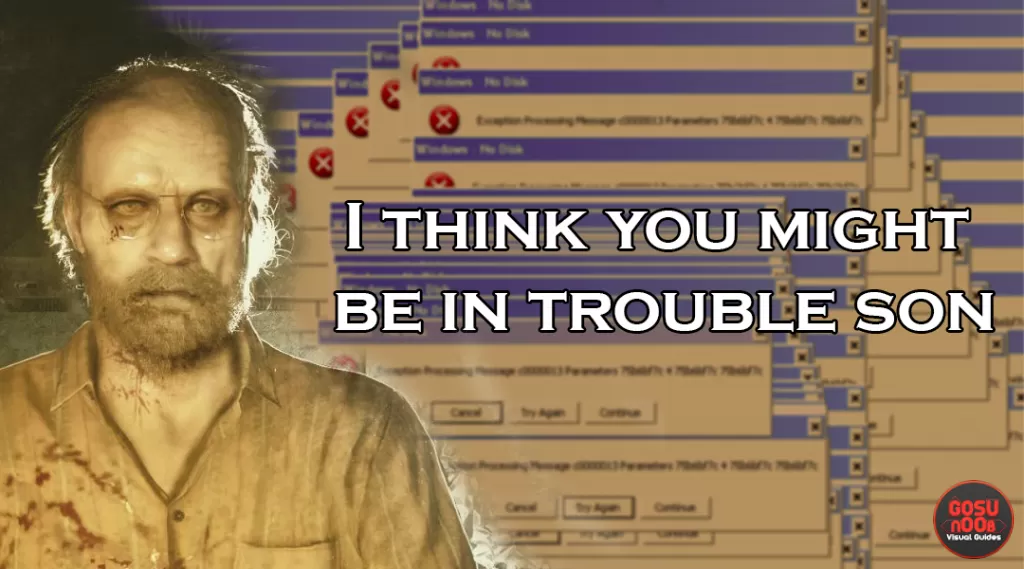
Can’t Stream Resident Evil 7 on PS4
Some players have been having issues with streaming their RE VII experience via the PlayStation 4. Trying to usually ends with the “Cannot use the selected feature with this application” error message popping up, even when all other games stream just fine.
Unfortunately, it seems the issue is that North Americans are still blocked from streaming Resident Evil 7. Fortunately, there might be a work-around for it. What you need to do is record your gameplay through the standard PS 4 share feature (double-tap Share). Then, open the SHAREFactory app and import your gameplay video. Play the video and press L2 to make the video full screen, then double tap the Share button. Basically, you’ll be recording your recording. Let it play from start to finish, and you’re good to go.
If this is too much hassle, you can just wait for Capcom to fix the issue. They’ll probably get to it soon.
Resident Evil 7 Not Launching on Windows 10
Although Resident Evil 7 should be a Play Anywhere title, some people are reporting problems with the game not launching on Windows 10, although it is downloaded and your Windows is updated. There seems to be an issue with the contact between the game and the DRM servers in North America currently. Several people contacted Microsoft support to no avail.
Your best bet is to wait it out until the issues are handled on Microsoft’s side, but in the meantime, you can play the game on Xbox One if you have it. Once the issue is resolved, you can continue playing on your Windows 10 PC, because your save will get transferred between the two systems.
Season Pass Redeem on Xbox One – Not Showing up in Purchased
Several people have reported that they have redeemed their physical copy season pass codes in the Xbox store, but it does not show up in their game library or as purchased. Check if you can go to the Xbox store and find the RE7 Season Pass. If it shows up as purchasable (you can see the price and continue to the purchase screen), you might have this issue.
For now, we recommend you avoid redeeming the season pass code until Microsoft resolves the issue, but if you did do it already and are having the problem, please get in touch with MS support. They should be able to help you out.
Problems launching Resident Evil 7 on PC Steam
Once you install Resident Evil 7 Biohazard on Steam and try to launch it, you might get the “Preparing to launch” screen and then nothing happening. There are several problems that might cause this. First, try doing the following. In your Steam library, right-click on Resident Evil 7 and pick Properties in the menu that shows up. Go to the Local Files tab and click on the Browse Local Content button. This should take you to the folder where RE7 is installed. There should be a file there with a different icon named re7.exe (you might not see the exe at the end if file extensions are hidden on your PC). Double click it to start the game that way.
If it reports that some dll files are missing and it can’t launch the game, you are probably missing one of the Windows updates. Google the specific missing dll to see which update contains it. In all likelihood, it is one of the Visual Studio C++ redistributable packages that you need to update. Try finding it on Microsoft’s support website or check out this page with a list of redistributables (Microsoft support page as well).
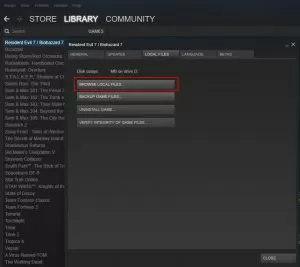
You can also find the redistributables in the game’s folder. Go to the game’s folder as described above and there should be a folder there called _CommonRedist. There should be a DirectX installer there. Feel free to run it to update your DirectX installation (this won’t break anything – just update your system). Same goes for files in vcredist folder – you have the Windows 64-bit version installer (vc_redist.x64.exe) or the 32-bit one (vc_redist.x86.exe), so run the one appropriate for your Windows version (again, these are official Microsoft files you can find on the Internet as well, but are provided with the game and might not have installed properly during your Steam install).
If you are not getting the error about missing dlls or the game launches briefly and then crashes, you can try another trick. Right-click on the executable in the game’s folder (the text above describes how to find the game’s folder and its executable) and you should be able to Run as Administrator. If that does not help, try right-clicking on the executable and going to Properties. Go to the Compatibility tab and check the “Run this program as administrator” checkbox, then click Apply and OK. Try running now to see if it helps.
Freezing on PC Resident Evil 7 Problem
Some PC players have been experiencing issues with the game freezing for a second or two every so often. It happens usually just before some kind of event is supposed to happen, like Jack jumping out at you. The game runs fine otherwise, but it ruins the moment, since those players always know something is coming when the game freezes. It’s more of an annoyance than a serious issue.
One thing that might help is disabling the shadow cache, but it’s not a surefire fix. Otherwise, you can only wait for Capcom to fix this issue.
Blurry Visuals in Resident Evil 7
A few players have been reporting the game looking blurry for them. For some, it seems that it happens only outdoors. For others, it only happened at the start in the car, and for the really unlucky, it looks blurry all of the time. This happens even at Scale 1. It seems to happen a lot on 1920×1080 screens.
There’s no definite fix for this issue, but playing around with the settings might help. First, make sure that your resolution is set to default. Also, try turning motion blur off, as well as Fxaa/Taa, and anything else that might soften the image. Interlaced rendering might also cause some blurriness, so try switching that to a different setting. Hopefully, one combo of these settings will make the game sharper for you.


Mine shows the problem of set up 1a bin not found ..please help icant foumd it anywhere
I’m having problems at first saying missing content . Anyone help
hi i am playing on xbox one when i load my resident evil it gives me the dlc ad with the three options 1: check it out 2: check it out later 3# don’t show me this again and it wont let me select an option so i can start playing i have restarted the game and console many of times and have reinstalled the game if anyone can help that would be greatly appreciated i have also tried contacting Capcom and they weren’t much help
I installed the game of resident evil 7 gold edition, but when I run the game on administrator after successful installation, the game won’t start. No window, nothing showing, I tried everything you mentioned under solution. Please I am very keen to play this game, solve my issue, I have window 10 x64, nvidia getforce 820M, 4 GB ram.
Here I run the game and nothing happens, no error, no game, just a loading pointer and nothing more =\ Any Ideas?
**problem with glitch** In resident evil 7 , I was at the parr where you fix the elevator and go down to s2, as I got to Ethan, the video played (Mia uncovering Ethan from black debris) right when Ethan gets pulled out of the video let’s me walk. Don’t know y it does this, I get stuck in the room with both doors closed and she just stabs me . There is no way out of anything . Help!!!!!
Hi there we just bought a recycled resident evil 7 from ebx for xbox one and we put in the game and all the shows up for download is the 3gb teaser not the full game. Any idea why that might be?
i am getting error when launching game “the program can’t start because api-ms-win-crt-runtime-l1-1-0.dll is missing from your computer. try to reinstalling program the to fix this problem.” i reinstall this 2 times but problem still there. please help me.
If I am not mistaken, you’ll need to reinstall the correct version of the Microsoft Visual C++
I’m having one hell of a problem where I boot up the game I’m able to run past a little bit in the beginning at which point I see Daddy walking off to the right and then the game decide to load and does nothing else what’s going. after reading what’s been going on with all these other people WTF Capcom
I just purchased Re7 for xbone and I’m unable to launch or install it offline. Notifs window pops up stating I need a system update to continue? But why if I’m playing completely offline?
Hi, i have a problem using weapons on RE7. As soon as i get a new gun, Im unable to use it, i cant even select The weapon with The D Pad. Im pretty far in The game Right now and i kinda managed to go on without weapons, but I just came to a point where I really need to use them. Help!
Try loading re7 after purchasing banned vol 2 and update 1.03 now all I get is the loading icon in the corner the bar going across and it stops and stays about 10% from loading everytime I am on ps4
Was able to play yesterday before update download etc
I purchased both banned footage volumes today and keep getting the loading icon on a black screen
Purchased RE7 last week from the xbox store. Today I purchased the DLC season pass. Its showing up in the xbox store that it is owned, however, its not letting me play/install the content. How do i get the DLC content to install and play?
Is anyone else on Xbox one having problems on the create saved data on the very beginning of the game it’s asking me to click yes or no but it won’t let me do anything
thank you bro
Still not installing from the windows store on windows 10 🙁
gone to play today two and a half hours play all my saves have dissapeared started new game when i tried to save first time just says can not save
Ive recently downloaded the new content from my season pass, and the nightmare wont work, the bedroom video works no problem but I can’t get the nightmare to work keeps popping up the error screen what can I do!
Won’t install on my PS4 Pro. It just hangs indefinitely (even with the day one updater disabled so the disc can do its thing before new data is added to a fresh install). It took days for the game to install by chance. Now the drive just spins forever and ridiculously loudly when I want to play. Sent the disc back. Seller says they have no problem. Will see if a replacement disc behaves the same. My guess is install issues are due to bad pressings here and there. I see PS4 install issues pop up on forums and in comments here and there.
This is fvcked! Why can’t they fix this?!
Just bought it. Put it in my Xbox one and it will not install.
Was having the issue with season pass on PS4 after getting deluxe version from GameStop. Got it the day it came out and entered the season pass code ( which is the issue) and the health pack code. Health pack was fine and installed but the season pass was still asking for $29.99…. couldn’t figure out a way to try and download it with re entering my code. Today the dlc released and still was saying I needed to pay. After if looking up everything I couldn’t figure it out, but I finally was able to get the bedroom and nightmare modes to download. I opened the game and went into new content and it was telling me I hadn’t downloaded it yet and it said it cost $9.99, I opened psn store and re entered my code and it said said it was already redeemed. So I went back into the game and clicked on the content again and it said download instead of $9.99… extremely confusing/frustrating but I did get the two modes to download without paying. Even the season pass is still showing $29.99. On PS4 and I hope this can atleast be a work around for someone else.
Hi everyone, I just purchased resident evil for my husband, along with the season pass. I’m a total noob so excuse me if I’m not using the correct lingo. My husband put the code in, then an “error occured” so he went to see if the pass showed up on his xbox but nothing was there. He also went to the Xbox store and searched for the season pass and it was available, but to purchase! ? Not sure what’s going on, contacted gamestop about it and they said other people have been having issues with it and it will hopefully be resolved in a few days. So I’m going to wait and I’ll keep you guys updated, really pissed about it. I’m hoping I didn’t waste 29.99.
Hello Arlene, the season pass comes out on Xbox on February 21st, this might be the reason you can’t play the DLC. I still hope you and your husband can enjoy the horrors of the main game 😀
I’m having the same issue with my season pass code on xbox one. Support has been no help and keeps telling me the season pass wont be out until december 31st which is obviously just a placeholder date but even if it was it still wouldn’t want me to pay for it after redeeming a code for it. Weird thing is that is says I own it on my laptop but the code was clearly for the xbox season pass. I’ve already talked to 6 representatives about this issue but have gotten nowhere. I don’t know if this is capcom messing up or microsoft but either way its extremely annoying. I got a physical copy of the deluxe version to save money on the season pass later, not to jump through a bunch of hoops to hopefully get somewhere with support.
I’m also having the head stomp data issue.
I am having my screen flash blue white and red all over when on this game on my ps4 pro, anyone know how to fix this? every other game works fine on it, have a samsung 4k tv and have tried different ports on it and tried hdr on and off. Flickering still appears all over the screen.
New tv? My Samsung 4ktv does that when it needs to updated, not sure if that’s what your experiencing tho
I am having the same issue on my Vizio 4k tv. I can’t even get past the opening driving scene.
Same here Steven. Any news on a fix yet?
Same here
The air that I get it won’t even start I downloaded it I got to the loading screen screen goes black, I uninstalled it reinstalled it still the same problem my game does not work
Same here dude, its so sad.
Had same problem with saying not completely installed.
Mine says game data not done downloading for ps4 i downloaded it from the ps4 store
Same issue here I even contacted playstation support nothing helped and they would not give me a refund for the game since it won’t work past the head stomp…they told me I had to contact capcom enen though i downloaded off the psn…lease let me know if anyone know how to fix this
Same problem it says game data not fully installed check back when it’s fully installed and I also bought it off the ps4 store
Same here steven. Any fix yet?
Downloaded the game started playing it got to where the guy Stomps on the guys head, in the attic, game says downloading is not complete but it looks like it’s completed on the home screen,, shows no indication that something needs to be downloaded what is the problem?
I’m having the same problem ?
Yes me too for ps4
I’m having the same problem, any news on how to fix it yet?
Me to. Did you get it working?
I’m having the same problem too. Has anyone tried deleting the app and reinstalling it? Does that even work? It seems odd that it would let us get that far into the game and then decide that everything hasn’t been installed yet.
Any luck getting this fixed? I haven’t found anyone else with this same problem.
Same issue here.
Same 🙁
Same here. Anyone seen a fix yet ?
No one has found out how to fix this yet?
you still my name
Same thing is happening to me and i even rebuilt the database and deleted and redownloaded and nothing i did all this 5 times.
My husband just got the game and is having the same issue. Please help!
I’m having the same problem on the ps4.
Installed 2 times from Windows store APP, tried opening but all that came up was a screenshot or some media file. Third time I decided to wipe my PC, reformat my drives and tried downloading the game again. Still the same problem.
Xbox one season pass for Resident Evil 7 Bioharzard. I’ve redeemed it but is not showing up in my games and apps to install. any help would be appreciated.
Same issue with the Xbox One! Purchased the Deluxe Edition. Spent a few hours 2 days talking to Microsoft, and Xbox Support. Both verified I bought the Deluxe version. First Xbox person told me to run game first, that didn’t change the status of the season pass, then he told me to re install the game, and then reply to the email he sent(Because of how long the game took) and tell him if that worked. Replied that it didn’t work. SHOCKER he still has not called back.
So I contacted Xbox again, again verified purchase with a new guy. After being put on hold 2 times after being told that if it’s verified he could just issue the money to purchase the season pass. He comes back on to tell me that his co workers said that the season pass is not released until Feb 21st! It doesn’t make any sense because I have had dozens of season passes and they have never been done like this.
My error is the when you see Mia for the 2nd time. She jumps and grabs my wrist and the PS4 says the data is corrupted, delete the application and insert the disc again.
I have deleted everything including save files of resident evil 7. Even rebuilt the database. I ran the game prior to the first patch finishing download but same spot every time.
I am wondering if the disc has been pressed incorrectly or something on my ps4 is clashing. It jusf doesn’t give an error or a suitable solution.
Same problem with missing season pass on PlayStation 4 , i preorderd on PS store and sesaon pass is missing , but the store let me to buy the season pass . Like the xbox one problem
Xbox cannot replace help- what now?
Yeah, I’m playing on Xbox one and it’s not showing.
My game just wont finish the download it only gets half way there then stops?