EA FC 24 Web App Can't Change Platform
If you are worried because you can’t change your platform on EA FC 24 Web App, don’t be! The EA FC 24 Web App is now live and available for all players ahead of the new football game from Electronic Arts. It’s essentially the same old game we all love and hate, but now with a brand new name! If you are unable to switch platform on EA FC 24 Web App, here’s what we know about it.
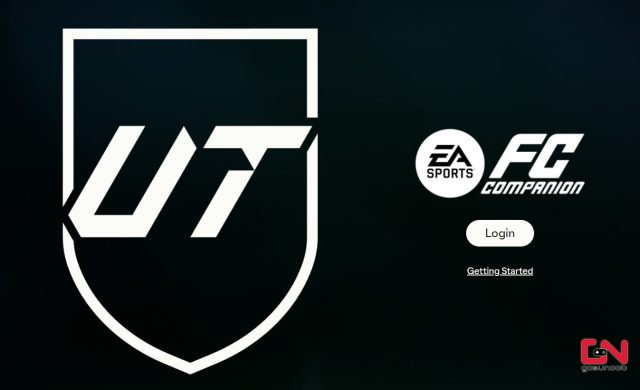
UPDATE: There has been an official announcement regarding this issue. EA Community Manager Hux, says this: “If some of you started playing after the 1st of August in FIFA 23, you won’t have access to the Web App. For example, if you played FIFA 23 on PS5 from September 2022 and on PC from the 10th of August. The option to switch will not be there and will show only PS5.” We advise you to check out his full response by following this link.
EA FC 24 Web App Can’t Switch Platform Solution
It’s that day of the year again, just a day before the launch of this year’s EA football game, now rebranded as EA FC 24. As is tradition, the day before the launch, EA launched its EA FC 24 Web App. This is so that fans can prepare ahead of the release. However, although somewhat expected, the app’s launch hasn’t come without issues. Namely, there are several problems currently reported by players, such as the “Objectives Not Activating” issue, as well as login issues. Furthermore, there is a very serious issue where players are unable to change the platform on the EA FC 24 Web App. If you want to switch from the PS5 version to PC and vice versa, but you can’t, here’s what we know about it.
“I am unable to change the platform in the web app,” says a player named CakeForYouu. “I pre-ordered the PS5 version, but only the PC version is available.” Another user, who goes by the name Imdankboii, reports a similar issue. “I played FIFA through PC – EA App last year. My EA account is linked to all platforms, and it automatically chose PlayStation and won’t let me change.” And they are just some of many users with the same issue.
Luckily, there is an easy solution for this. Namely, what you need to do is to click on the Gear settings icon at the bottom left of the Web App, then select the platform icon (Xbox, PS5 or PC icon). Finally, simply hit “Change” to confirm the platform.
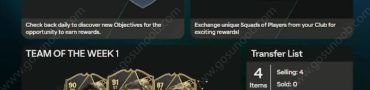
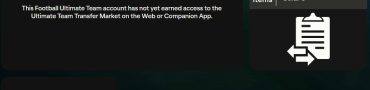
It doesn’t give me the option to change platform. I used to play on PS4 and now have Xbox S and have been playing fifa 23 on my Xbox for about a month but it will only allow me to access the PS4 version of EA FC. Despite the fact I have pre ordered it on Xbox? Can you help?
We’ve provided an update on the situation, check it out.
The “platform icon (Xbox, PS5 or PC icon)” on FC24 webapp is currently unclickable. It is nothing but an icon image.
I’ve the same problem.. It’s unclickable.