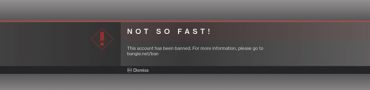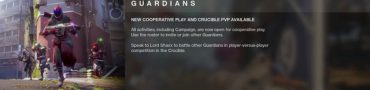Destiny 2 PC Errors - Chive, Spinach Error Code & Auto Bans
Destiny PC beta has gone live for people who’ve preordered, and the rest of us are going to get it later today. Reports seem to indicate it’s amamzingly optimized, running well even on older machines. However, there are some issues plaguing it. Some of these Destiny 2 PC errors (chive & spinach error codes, auto bans) can be avoided, while others will require the attention of the dev team.
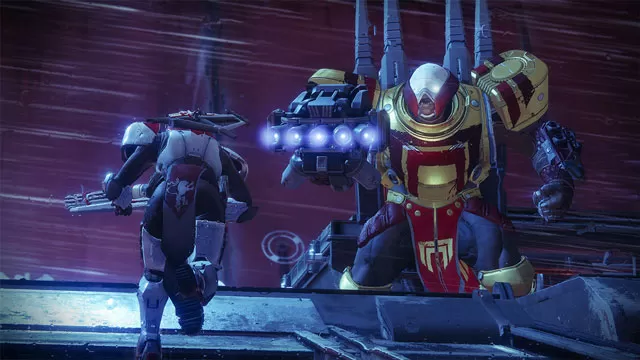
AMD Phenom 2 CPUs
Unfortunately for many players who use AMD Phenom 2 CPUs things aren’t working as intended. Players reported crashing and freezing during the character creation on PCs. Most of these seem to be cause by CPUs that do not support Supplemental Streaming SIMD Extensions 3 (SSSE3). Bungie is looking into the problem and will update the players as more information becomes available.Error Code Chive in Destiny 2
This specific problem seems to be tied to graphics card drivers. Here’s what Bungie suggests:
- Reinstall your graphics card drivers.
- If you’re on Windows 7, manually install Microsoft Update KB 2670838.
- Try to repair your Destiny 2 installation.
Destiny 2 Error Code Spinach
The spinach error code is caused by a network problem. The first thing you could try is turning on uPnP on your router – this would allow for automatic port forwarding, potentially solving the problem. Forwarding the appropriate ports on your router manually could fix the problem as well – there’s a detailed guide here. Finally, some say using a VPN or proxy helped them get around the issue.
Error Code Saxophone
This one was supposed to be fixed, but some people are still having trouble with it. The only advice we can give is to keep the Battle.net client open when running the game – do not cloes or minimize it. It helped some players, but there’s no guarantee it’ll work. If it doesn’t, make sure you report the error to Bungie, so they can work on it.
Destiny 2 PC This Account Has Been Banned
Many players have reported getting banned from Destiny 2 shortly after starting the game. It’s obviously an error, and it seems like an overzealous ban bot is to blame. The victims seem to be people who tried starting the game with an overlay – like Steam, Shadowplay, etc. The game is supposed to disable these when it starts, but instead it’s banning people left and right. In case you’re one of the unfortunate ones, contact Bungie and ask for help. And turn off everything that has an overlay.
Error Code Canary
While this error is mostly known as a network error, it’s a bit special on PC, at least in this case. It turns out people will get it if there are multiple instances of Destiny 2 active. Use the task manager to turn off all Destiny 2 processes, then run the game. If the problem persists, consult this page.
Destiny 2 Cannot Turn Off Auto Zoom
If you want to use a toggle to zoom in, you’ll end up stuck in ADS. Other actions won’t cancel it automatically – for example, you’ll end up zoomed in after you stop sprinting. The only way to turn it off is by aiming down sights and pressing right mouse button. You can also set holding to zoom in as the default in the game’s settings.
If you need further help with Destiny 2 Shadowkeep, check out our guides on Dead Ghost Locations, Jade Rabbit Locations, and Eyes on the Moon - How to Start Vex Invasion. If it's Exotic Weapons that you're after, we've got you covered with our Pain And Gain Exotic Quest and Deathbringer Exotic Rocket Launcher - Symphony of Death guides. Going back in time for new players, we can offer you guides like Ikelos Weapons - How to Get SMG, Sniper Rifle, Shotgun, or, if you're playing Forsaken content, guides like Corsair Down & Badge - Dead Body Locations.